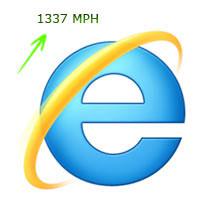 The Internet Explorer 9 is a light-weight browser that is already blazing fast. If you want to make it even faster here are some great tips how to speed up the Internet Explorer 9.
The Internet Explorer 9 is a light-weight browser that is already blazing fast. If you want to make it even faster here are some great tips how to speed up the Internet Explorer 9.
Hi there! This guide is intended to give you some basic instructions how to speed up the Internet Explorer 9 and your internet connection in general. If you find it useful, I would appreciate it if you would take a few seconds to bookmark it on a popular site like digg.com, stumbleupon.com or your favorite forums. Thank you.
1. Don’t Check For New Versions Of Cached Sites
The Internet Explorer 9 regularly checks for newer versions of your stored sites. If you visit a lot of sites, IE9 is synchronizing a lot of websites. This can greatly slow down your browser. So, if you want to speed up the Internet Explorer, I would recommend to only check for newer versions of stored pages when you start the browser. This is based on a recommendation by support.microsoft.com. Keep in mind that cached sites also speed up browsing speed, but what is actually slowing down your browser is when it checks for new versions of that site whenever you visit it. So, let’s change that behavior and speed up the loading speed.
1. Step To do that, click on the gears icon and then on Internet Options.
2. Step Under Browsing History, click on Settings:
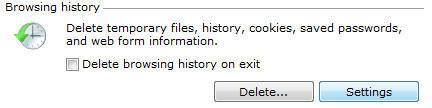
3. Step Next, either select Every time I start Internet Explorer or Never
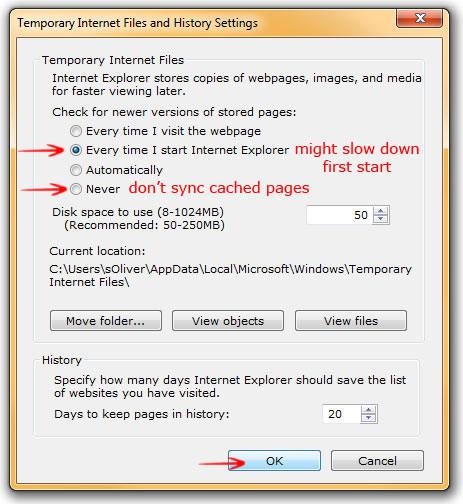
Tip: If you don’t want to sync cached pages at all, it is better to select Never.
Pro Tip: You may enhance your browsing speed by storing the cache on your fastest drive, for example a SSD (Solid State Drive). Also for faster video buffering (Youtube) you may want to increase the disk space used for temp files to 250MB.
2. Speed Up IE9 By Disabling Add-Ons & Toolbars
You can speed up Internet Explorer 9 by disabling extensions and add-ons. Some extensions are particular slow and you will notice quite a boost after disabling them. So, check your list of extensions carefully and disable all extensions that you don’t need or use infrequently.
Click here to learn how to disable add-ons in Internet Explorer 9
Click here to learn how to disable toolbars in Internet Explorer 9
3. Pro Tip: Increase MaxConnectionsPerServer
What is the MaxConnectionsPerServer value? That value determines how many simultaneous connections your browser makes to download files from a server. When the browser is using a low value, you can increase this value to speed up your internet connection. Every browser is using its own value, however you can increase this value in the registry and your browser (IE9 in our case) will use that value instead.
Unfortunately, I was not able to figure out what default value the new Internet Explorer 9 uses (please reply if you know the default value), but I suppose it uses a value of around 6-8 connections per server.

Click here to learn how to increase maximum connections in Windows 7
4. Remove Favorites From Internet Explorer 9
A large number of favorites can affect your browsing speed. You might want to export your favorites and then delete the most of them. Honestly, favorites are not a good way to manage things. I prefer to write a note to it to find what I want. To do that I use tools like Roboform.
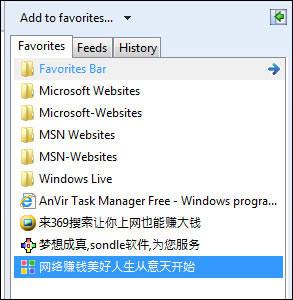
5. Speed Up Frequent Tasks By Adding Accelerators To IE9
One of the best and unique features of Internet Explorer 8 and 9 are accelerators.
What are accelerators?
Accelerators are a great way to get things done more quickly! Let’s say you want to translate this site, then you’d normally have to open up something like Babylon or microsofttranslator.com and enter the website URL there. With accelerators you can do that with just one click. This won’t really speed up the Internet Explorer 9, but it will be speed up the part of getting things done.
The IE-Addons gallery is filled with useful accelerators. You will surely find a lot of useful accelerators in Microsoft’s gallery ieaddons.com
Tip: Unfortunately, too many accelerators can also slow down IE9. So, only enable accelerators that you really need.
6. Speed Up Internet Explorer 9 By Switching To Google Public DNS
OpenDNS and Google Public DNS are very fast. Our readers prefer Google DNS.

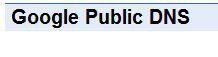
Read this: How to set up OpenDNS or Google Public DNS
7. Speed Up Your Internet Connection (7 More Tips!)
Need more tips? We have 7 more great tips for you that will help you to speed up your internet and Internet Explorer 9.
1. Step Apply Windows 7 Latency Fix:
Latency Registry Fix for Windows 7
2. Step Use Youtube Accelerator:
Speed Up Youtube Buffering
3. Step Use SkyDownloader:
Speed Up Torrent Downloads in Windows 7
4. Step Avoid WLAN or buy repeater
5. Step Compare ISP DNS with OpenDNS and GoogleDNS:
How to set up OpenDNS
6. Step Optimize Cache Size:
Set Internet Explorer Cache Size
7. Step Scan for Spyware:
TOP5 Spyware Scanner for Windows 7
Read Full Guide: How To Speed Up Internet Connection (7 Ways)


Great walkthrough. These are some very useful tips for IE users.
Keep up the great work!
Cheers,
Kyler
IE Outreach Team
my internet explorer9 is very slow and I cannot work. What action to be done for this? Where the settings to be changed? Kindly inform.
My IE9 is therefore very fast now. Many thanks.
:)