If your Internet explorer cache is always full, you might want to increase the cache size. Depending on your needs (user, sys admin, etc.) you can set the internet explorer cache size via IE, Registry or Group Policy. I’ll explain all three methods here!
1. Set Internet Explorer Cache Size via IE
The easiest way to set the cache size is via the IE. To do that, open up the Internet Explorer.
1. Step Open the Tools and select the Internet Options at the bottom:
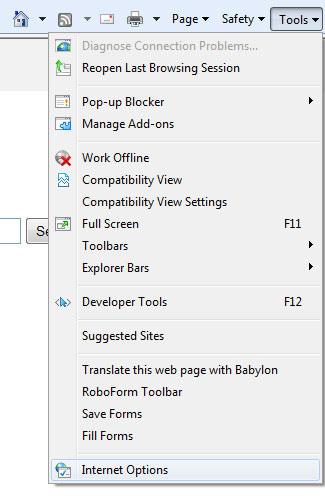
2. Step Click on “Settings”:
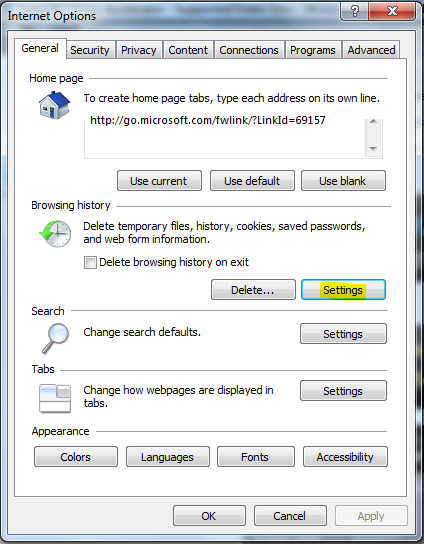
3. Step Enter a different cache size than the default 50MB. Set it to 250MB if you have a lot of free disk space!
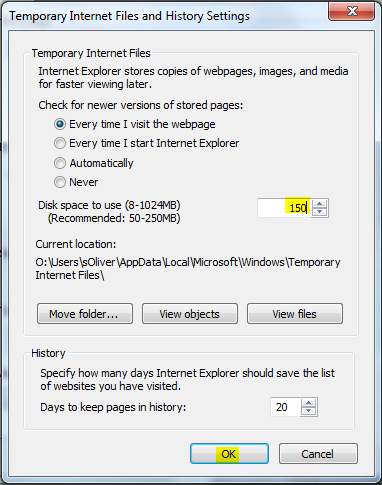
Set Internet Explorer Cache Size via IE
The registry key for the cache size is:
HKEY_CURRENT_USER\Software\Microsoft\Windows\Curre ntVersion\Internet Settings\5.0\Cache\Content\Cache Limit
Check the option “Decimal” and enter a KB value, e.g. ~150000 for about 150MB

Set Temporary Internet Files Cache Size Via Group Policy
1. Step Click on start and enter gpedit.msc into the search field
2. Step Uncollapse “User Configuration”, Windows Settings, Internet Explorer Maintenance.

3. Step Right-click on “Internet Explorer Maintenance” and select “Preference Mode”
4. Step Now click on “Advanced” (that just appeared)
5. Step Double-click on “Corporate settings”
6. Step Select Temporary Internet Files (User) or Temporary Internet Files (Machine) to set the Internet Explorer Cache size for each user or machine.


Thanks for the great post regarding cache in IE! I am sure many users will find this guide useful and informative!
You should join the community of Internet Explorer users over on Facebook to share your tips and tricks: http://www.facebook.com/internetexplorer
Are you a web developer?
If so, you should try out the newly release Internet Explorer 9 Platform Preview: http://ietestdrive.com/
Cheers,
Bryn
IE8 Outreach Team