Well, if you frequently customize your system, you might get to point where you want to know how to remove the shortcut arrow icon in Windows 7. With a little registry hack, we can safely remove the shortcut arrow icon.
![]()
Method 1: Registry Hack – Add blank ico to remove shortcut arrow
1. Step Ok, so first open up the registry (Start -> enter regedit.exe into search field and hit enter)
2. Step Uncollapse the following registry entries
- [HKEY_LOCAL_MACHINE\SOFTWARE\Microsoft\Windows\CurrentVersion\explorer\Shell Icons]
3. Step Next, we have to create a new string value with the value “29”.
Right-click on the right pane and select “New” and then “String Value”:
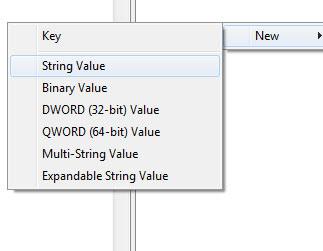
Enter “29” as the name of the string value. Then double-click on the entry and insert the following line:
- C:\Windows\Blank.ico,0
4. Step Download this blank .ico file and copy it to C:\Windows or wherever your Windows folder is. It is a blank icon that will basically replace your shortcut arrow icon with a blank icon.
If you want to do it manually, you can also simply create a blank .ico file with the help of http://convertico.com (simply insert a blank .png and convert it. That’s what I did to create the blank .ico file to replace the shortcut arrow icon).
5. Step Either clear the Windows 7 icon cache or restart.
6. Step Voilà, you have successfully removed the shortcut arrow icon in Windows 7!
Download Windows 7 Registry Hack
Important: This registry hack works only on Windows 7 32-bit!
You can also simply download the following registry file and double-click on it and it will automatically add the necessary registry keys:
Remove Shortcut Arrow Icon Registry Hack
Inside the .reg file you will find this:
Windows Registry Editor Version 5.00
[HKEY_LOCAL_MACHINE\SOFTWARE\Microsoft\Windows\CurrentVersion\explorer\Shell Icons]
“29”=”%SystemRoot%\\Blank.ico,0″
Method 2: Tool – Shortcut Overlay Remover (Vista + Windows 7)
You can also download the following handy download from Softpedia that allows you to remove the shortcut arrow icon:
Shortcut Overlay Remover FxVisot
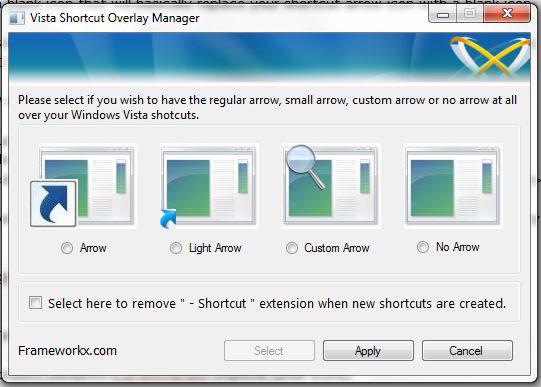


This can’t be right because there is no “Shell Icons” folder in that location.