Previously, I explained how to disable hibernation in Windows 7 and how to delete hiberfil.sys in Windows 7, but what if you want to enable hibernation in Windows 7?
It’s better than standby, will completely shut down your PC and will give you almost instant access to your PC and restore all applications that were running before.
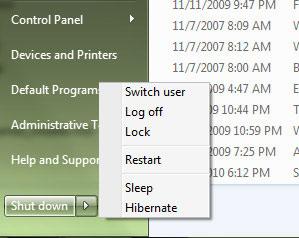
Enable Hibernation via Command Prompt
To enable Hibernation, you will first have to run a simple command via the command line utility.
So, run the command line utility as administrator and run the command:
powercfg /hibernate on
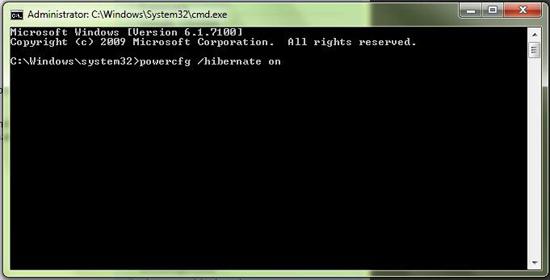
Disable Hybrid Sleep
In order to enable Hibernation in Windows 7, you have to disable hybrid sleep first. To do that open up the Control Panel and click on “Power Options”:
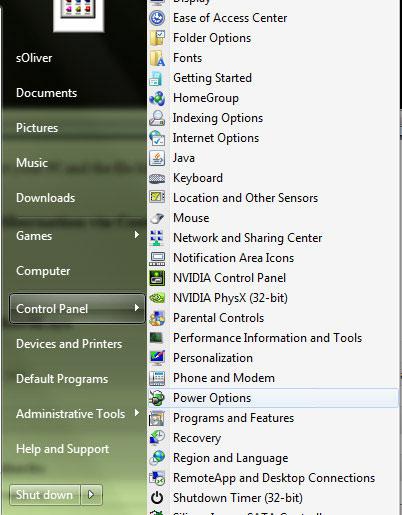
Click on “Change Power Plan Settings”:

Click on “Change advanced power settings”:

Uncollapse “Sleep” – “Allow Hybrid Sleep” and select “Off” from the dropdown:
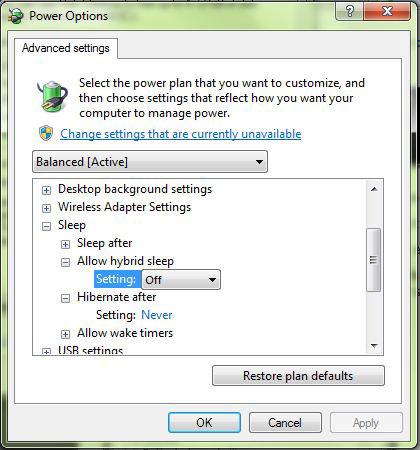
Hibernation Button Enabled
After you followed the instruction above, you successfully enabled hibernation and the hibernation button should be display when you click on the little shutdown arrow on the Start menu:
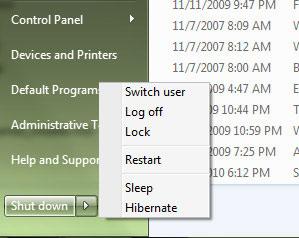


I have been trying everything to enable hibernate. Only your site gave clear concise and correct info on how to do it. Thanks a million.