Did you know that you can easily set a folder cover by renaming an image inside the folder to folder.jpg? Because this takes some time if you have a lot of folders, here’s a handy registry tweak to set the folder cover via right-click.
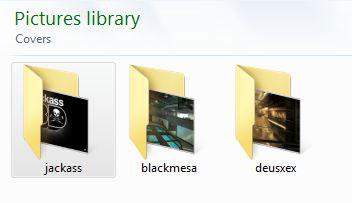
Registry Tweak “Set Folder Cover”
Copy and paste this into a notepad file and save it as a .reg file then execute it:
Windows Registry Editor Version 5.00
[HKEY_CLASSES_ROOT\jpegfile\shell\Set as a Cover]
[HKEY_CLASSES_ROOT\jpegfile\shell\Set as a Cover\command]
@=”cmd.exe /c rename \”%L\” folder.jpg”
Alternatively you can download “Set As Cover” from here.
All it does is to add the text “Set as a Cover” to the context menu and when you click on it it executes the code @=”cmd.exe /c rename \”%L\” folder.jpg, which basically renames the selected file(s) to folder.jpg. Simple, huh?
Then perform a folder search and select all your cover images, right-click and click on Set as a Cover:
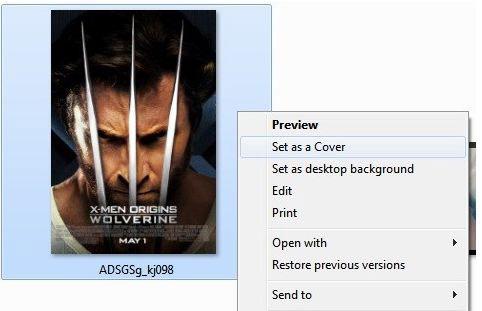
Tip: Change Folder Background Pictures
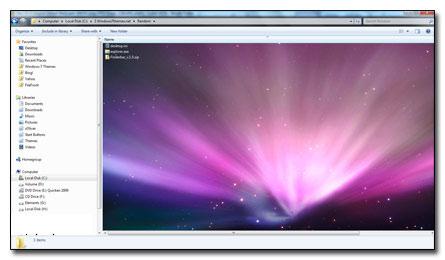
Did you know that you can also change folder background pictures? Yup, it’s quite easy.


It seems to add ok but it will not show up in the context window.
Its not working for me.
Try to clear some of the folder caches, restart explorer, reboot, etc
All done that? Make sure you typed
"instead of ” – use real quotes, do not copy from above