If you want to record MP3’s on Windows 7 you’ll have to install the free Lame MP3 encoder. This can be complicated on Windows 7 x64. Here are few instructions how to install Lame on x64 anyway.

Often the MP3 encoder is also needed to import media files into certain applications like Camtasia Studio. This is also the case when you receive the error message “no codec available to render this file” when you’re importing a MP3 file into Camtasia Studio.
1. Step Download Lame from sourceforge (latest may 2010: 3.98.4)
2. Step Extract all files inside the zip archive to C:\lame
3. Step Open an elevated command prompt
4. Step Type cd %windir%\SysWOW64 and hit enter
5. Step Next, type rundll32 setupapi.dll,InstallHinfSection DefaultInstall 0 C:\lame\LameACM.inf to install Lame via the LameACM.inf file.
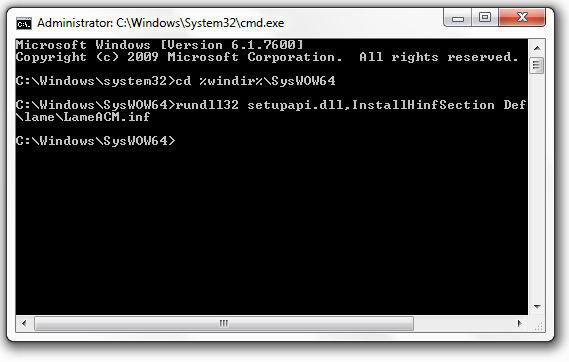
Lame for Audacity
If you are still receiving the error “no codec available to render this file” when you are importing MP3 files in Camtasia Studio, simply use Audacity to re-save the MP3 file. Install Lame for Audacity and then import the MP3 file and export again as MP3.


Hey, where is the info file “LameACM.inf” ????????????????????
It’s not in the latest may 2010: 3.98.4-file…
Everything done as you describe
1. typed -> %windir%\SysWOW64 – ok, result -> C:\Windows\SysWOW64>
2. typed -> rundll32 setupapi.dll,InstallHinfSection DefaultInstall 0 C:\lame\LameACM.inf -> result -> window with “installation failed”
Tried 3.99.5, 3.98.4 with same result
Same as Cris above. Tried 3.99.5 64Bit and received Error Message “Installation Failed” Still haven’t been able to find any solutions!
Same here, like Owen GENTLE, I got an error – “Installation Failed.” Any help please?
@almost everyone — “installation failed” — that’s because the instructions are old, I think. The path in the command prompt–you need to enter C:\lame\ACM\LameACM.inf rather than just C:\lame\LameACM.inf
All that said, as much as that did sort the installation failed error, it prompts me for “lameacm.acm,” which doesn’t exist. .def and .inf do, but not .acm.
I get the error:
LameACM.acm on Lame MP3 Install Disk is needed…. there is no such file in the directory
Lame 3.99.5 Windows 7 64-bit install failed Am thinking that ACM.inf does not exist even in ACM subfolder within “lame” folder on the C drive. There are ACM.cpp and ACMD.h and acm.rc files. Googling–> the first two files are C++ related. The dot h file is a Windows configuration file. Should I direct my command line install instructions to that file? That is lame-3.99.5.tar.gz download from SourceForge extracted twice using 7-Zip until all files from lame-3.99.5 are in C:\lame, as instructed, on Win7-64.