If you are planning to download Skyrim later on, you might want to know how to make Skyrim run faster. Here are 10 great tips how.

Yes, we all know it – PC’s can lag, freeze and crash. This can happen while you take down that Skyrim dragon boss mob, shortly before it dies. BANG! Your game crashes to your desktop. Not an uncommon scenario. Bethesda said that we should expect game bugs due to the enormous size of the world. We can’t do much about bugs, but we can make sure our PC runs more smoothly and gives Skyrim all the resources it needs to perform well.
The following 10 tips can also be applied to other games and are not only good for making Skyrim run faster and more stable, but you can also speed up games like Call of Duty, WoW or other games with it.
Download GameBooster 3 from iobit.com and install it, you can use it to disable services while you play Skyrim
After installing Game Booster, hit the big button and it will start optimizing your PC and stop services and processes that are not needed:
On my machine it killed 19 services and 1 process.
Close all programs in the background and make sure to close programs running in the tray. Yes, you do not need Java to run Skyrim. Disable it all.
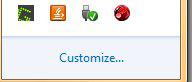
Download the latest graphic card drivers
This one is mandatory. If you don’t update your graphic and chipset drivers regularly, don’t expect that Skyrim or any other game will run smoothly.
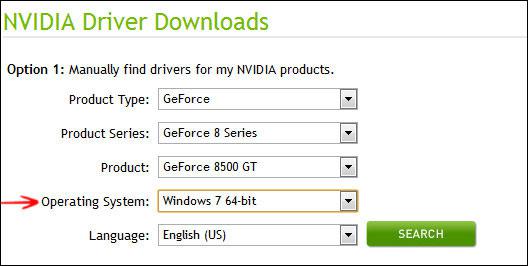
We have some useful registry tweaks on our site that allow you to quickly switch between best performance and appearance. You still have to restart your explorer.exe thou.
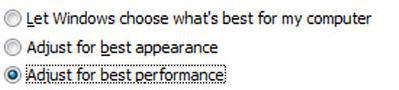
Download our registry tweak to toggle between best performance and best appearance
Kill the Windows 7 themes services and enable the classic Windows 7 themes. Yes, Windows 7 themes can drain your resources. Especially 3rd-party themes CAN use more resources than the original themes.
Many services are not needed and consume valuable resources. Read our list of services that are safe to disable
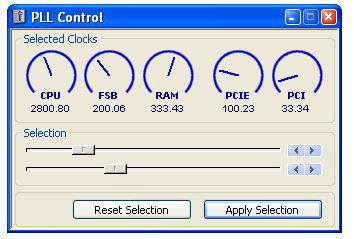
If your computer is older than 2 or 3 years, consider overclocking your CPU and GPU. Do not use software to overclock your PC. Read our recommendations why you should not use software to speed up your system
Start the Windows 7 resource manager as explained in the guide and find processes with a lot of disk reads/writes and terminate them. Make sure they do not come back.
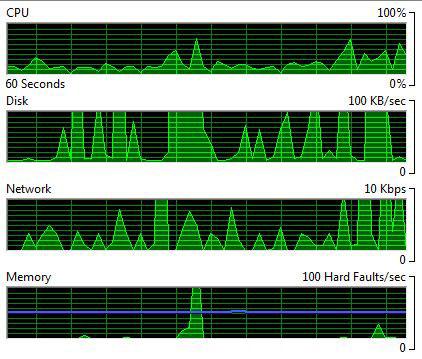
Defrag your hard drive that runs Steam (if you are downloading Skyrim via Steam)
Lower the Skyrim graphic settings should you experience lags, freezes or crashes. Especially the distance setting is important. If you lower the rendering distance in Skyrim, your game will run faster. Also the level of textures and models is important and should be customized.
Of course, there is no fool-proof way to speed up Skyrim, but there are things everyone can do. It’s also recommended to do a hardware upgrade if you try to run Skyrim on a PC with less than 4GB RAM. Also, keep in mind Windows 7 64-bit should be used on systems with at least 4GB of RAM. RAM is cheap, so you might want to upgrade that first.
We’ll see if we can find any errors and crashes that happen frequently in Skyrim and let you know if there are any bugfixes or workarounds available.


I got a Compaq presario CQ-62 with single core Intel Celeron 900 2.2 GHz, 2 GB RAM, some sort or shitty graphics card–and it’s playable (really laggy) on lowest settings. :)
Skyrim lags often, sometimes it is very anoying. when I am in dungeons or small rooms it runs very smoothly, but when I am in bigger fields or rooms it lags often. I don’t know what it could be! I have a rig that sould play easily on Ultra-settings.. I test it on High and also got lags…
My rig :
Phenom II x6 1100T @ 3.814 Mhz
8 Gb Corsair Dominator GT 2000 Mhz
Asus Formula 4 890FX
Asus Nvidia GeForce 580 GTX
HDD where the game is installed on WD Caviar Black 1TB 7200rpm 600SATA
I assume this would play it easily on Ultra, I tried it on High but with no effects. Any tips are very welcome!
Vince
Um i got 2gig ram and 2.0 dual processor is there anyway possible that i can play lowest graphics smoothly?? i personaly think there should be some sort of download that creates some sort of downgrader or something, that takes the graphics even lower then what is already is on the game and yes it is possible ive seen it on plenty of games
I play Skyrim with a 2gig ram and a dual processor and it runs decent for me, but i did have to use gamebooster, defrag, lower quality to low and lower resolution to 800×500. It still lags sometimes in dungeons where there are a lot of shadow and light effects, but it is at least playable and enjoyable now, not like when I first got it and hadn’t tuned up all this stuff.
@Vince Krinsen
Seems strange that your lagging in the outside parts when i have the opposite , i tend to lag in caves and dungeons etc where the lighting is heavy from torches and particle effects.
and my system is no where near as powerfull.
Playing on ultra and sometimes it drops to like 25 fps but only indoors really.
Most of time it runs smooth as silk.
System:
Intel i5 2500k @ 4.6ghz
4gb kingston 1600mhz
gforce 550ti
and a ssd 60gb / 6gbs
Im a thinking a patch will solve your problems or did you fix it?
I think the graphics card makes the biggest dif with Skyrim. I just built an i5 quad (oc’ed to 4hz), 16gb 1600mhz RAM … but the gfx card is an Nvidia GT 545. I can set everything to Ultra, but it’s laggy. I can turn things down, but they’re still laggy if I a) play at a high resolution, or b) use antialiasing and multi-sampling. If you play at a high res, you can turn off the anti & multi. But, I sacrificed graphics for view distance; I wanted to be able to see actors/monsters in the distance. I set to 1024×768, all views maxed (except grass and specularity, which I turned off). I kept the texture detail high, but lowered blur, decals and other crap that I find annoying to off or low. I also tweaked my ini files to disable shadows. I can play it like this all day, b/c I don’t mind lower-res graphics (and really the lower level graphics are still nice looking, as long as you have high textures on). I play the game while my i5 grinds away at 100% on 4 BOINC science projects at once, and the game runs smooth. So, yeah, it’s not necessarily the CPU, it’s the gfx card that’s the bottleneck. It’s always the gfx card. The sad thing is, my i5 has integrated Intel HD graphics, but it won’t farm off some of the graphics processing to one of the CPU’s to help out. So, I’ve got all this CPU time that could help out with the game graphics not being utilized while the GPU is chugging away and panting. But, I’m not going to pop $200+ for a new graphics card to play this game. I just bought my gfx card, and it cost ~$100…it’s good enough for the time being. I’m not pluncking down tons of cash for cutting-edge hardware that’s going to depreciate to 1/2 it’s value in 6 months time.
I am also running Skyrim on a fairly old PC with an Athlon X2 4800+ and only 2GB of ram. It runs completely fine on reasonably low settings! I just adjusted my ATI catalyst settings to performance (rather than quality or high quality), turned off the AA and set AF to very low. I also make sure I don’t have 5000 processes running in the backround while playing and turn off anti-virus.
Get Skyboost mod from SkyrimNexus.com. It’ll help clear up some of the bottleneck and lag. I get most of the lag from looking over lots of buildings, and water inside Riften.
Look guys i had the same issue. The website is correct for some reosen this game hates other processes open. Shut them down by pressing cntrl alt delete. Remove the big ones like internet explorer. Start the game u should b sweet
I’ve recently reinstalled Win7Pro 64-Bit + Skyrim on a brand new SSD (R/W speeds at 525MBps r/500MBps w) previously from a 7200rpm HDD where Skyrim would lag on the higher settings which included lag loading up parts of the map. All my other PC hardware remained the same.
The SSD is incredible, especially with skyrim. I’m going to say this is the most fool-proof way of getting a humungous frame-rate increase with no lag time to load maps as an added bonus. I can actually now whack all of skyrim’s graphics properties to high/ultra and still amaintain a huge frame rate… with a 1GB 6870HD graphics card thanks to the magic of the SSD.
If you really are serious about getting good performance, order a decent SSD online, reinstall Windows 7, whack on all of your drivers and skyrim and be amazed by the result.
hmmm.. where to start.. system.. naw…
I am a old school gamer.. I love that rush of a new game and all the learning that shortly follows. The first thing i do after the instal is jump right into my graphic’s settings and see how far i can push my system. My goal is nothing new, run highest quality graphics while keeping stability.
I really like Bethesda and the amount of detail they put into their games. Bethesda makes their games to run on 2g’s of ram up till this new patch 1.5 bumped it up to 4g. Which dont help the high end machine’s. I havent gone in and opened full use of system mem(will when i get really bored). Skyrim has not corrected the V-sync issues. While playing with the g-card settings i realized a number of thing’s. The in game graph setting’s: Antialiasing and Anisotropic filtering was causing issue’s.. i always run my catalyst/CCC (for the most part)set to use aplication settings and i make most of my changes in game. What i have done is run everything through CCC and the outcome was shocking. I didnt use Morph-filtering or FXAA. I have Fraps which allows me to see the ingame fps. It went from teen’s to a whopping 96fps consistant. The Card temp holds right at 75degree’s (set fan to manual at 38%). I have done no overclocking. In game Ultra settings.
system
OS Win7 64bit
12g ddr3 1600mhz Dominator Corsair
cpu i7 950
HD5970 x2gpu 2gb gddr5
in Eyefinity x3 27inch display’s
just kinda stumbled across ths forum looking for a simple command to toggle between game and windows.. i always got multi programs running in back ground. the ctrl/alt/delete command was getting old.
for those of you who have (appparently) very good systems, do a good cleanup on your computer such as junk file, prefetch,and registry with something like ccleaner, and also sometimes a hard drive can be a bottleneck. Even if it is the faster 7200 rpm hard drives, it is a huge game, and depending on how much ram you have, and how much your computer is using, it might be trying to use the page file on your computer and reading information directly from the disk, slowing down transfer of game information significantly.
@VinceKrinsen
The same thing happens to me except backwards. It will load the outside world just fine but when I go to the Cistern(Thieves guild) or the Sanctuary(Dark Brotherhood) It lags like you’re at a movie theater in the 1500’s!
if i cna run skyrim with an i3 core processor and it’s the gfx card that is the sucker in m case the cpu can run fine i run on high textures
This is a pretty generic and worthless article. Could have just called it “how to make (any game) run faster”. There is nothing here that’s specific to skyrim.
We have a lot of very specific tips in the comments, how about you give them a try instead of being so negative?
For example try “Skyboost mod from SkyrimNexus.com” as suggested above by Nathan. Also as Anthony pointed out, the tips actually make a difference and can help a great deal to make it faster.
My skyrim lags and I just got it and it is screwed up at the beginning.