Did you know that Windows 7 limits the maximum connections of HTTP file transfers? Only two simultaneous file downloads are allowed. When you visit our homepage you make at least 30 requests alone (30+ pictures), which would be faster if you would allow more than 2 simultaneous connections (most browser already do that, more inside).
![]()
The MaxConnectionsPerServer Value
The maximum number of connections per server returned by the maxConnectionsPerServer property is determined by the HTTP version (1.0 or 1.1) used by the server. This number applies to any Web server connection, not just to downloads. Source: www.msdn.microsoft.com
Important:
Browsers can set MaxConnectionsPerServer
Users can set MaxPerServer via registry (browser value will be ignored)
All browsers can set their own value for the MaxConnectionsPerServer value. According to http://kb.mozillazine.org/ Firefox 3 uses a value of 15. Keep in mind there are normal connections and persistent connections. As a server admin you will need to take a closer look at persistent connections.
Increase MaxConnectionsPerServer Value
You can set a value for MaxConnectionsPerServer yourself and the browser will then use that value instead of its own settings.
Pro Tip: If you set the value too high you will quickly notice that websites (servers) will ban you. We do that too, so be careful. My recommendation is to set it to 12, which is not too high and not too low, but you can only try that yourself.
Download MaxConnectionsPerValue Registry Tweak
You can download the registry key to modify the MaxConnectionsPerServer here:
Download MaxConnectionsPerServer Registry Tweak
Create Registry File: MaxConnectionsPerValue
Insert the following text into a notepad, save it as a .reg file (replace .txt extension with .reg) and select All files from the dropdown when you save it, then double-click on it:
Windows Registry Editor Version 5.00[HKEY_CURRENT_USER\Software\Microsoft\Windows\CurrentVersion\Internet Settings]“MaxConnectionsPer1_0Server”=dword:00000012“MaxConnectionsPerServer”=dword:00000012
Alternative: Manually Editing Registry
1. Step Open the registry editor. Enter regedit.exe into the search field on your Start menu
2. Step Uncollapse HKEY_CURRENT_USER\Software\Microsoft\Windows\CurrentVersion\Internet Settings
3. Step Right-click in the right pane (last entry at the bottom should be ZonesSecurityUpgrade) and create a new DWORD registry key:
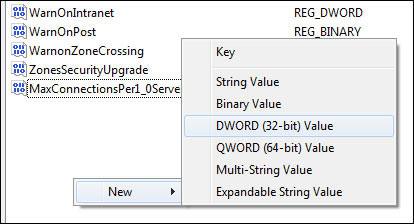
4. StepEnter MaxConnectionsPer1_0Server as the name.
5. Step Create another DWORD key (same as above) and give it the value MaxConnectionsPerServer
6. Step Double-click on the key MaxConnectionsPer1_0Server and enter the value 12
7. Step Repeat the last step for MaxConnectionsPerServer
8. Step Reboot


Half-Open Outbound TCP Connections Limit Removed in Windows 7!
Or you’re talking about something else?
p.s
check out TCP-Z
Is it possible to edit the max connections for ONLY IE? Please reply fast!
The registry tweak above edits the max connections for all browsers. What is your intention, maybe I can help you with another solution.