Some of your Windows 7 applications are unresponsive and you want to force quit them quickly? This is really easy and this tutorial is intended for absolute beginners who don’t know anything about the task manager.

(Image: Gizmodo.fr)
1. StepWait a few seconds, some applications can appear to be unresponsive but are still working.
2. Step If you don’t want to wait any longer, open up the task manager by holding down the keys CTRL + ALT + DEL.
It’s almost a legendary key combination, so that Windows fans all over the world come up with some really creative keyboard art.
A selection screen will appear where you can lock your computer, switch to another user on the PC, log off, change a password or start the task manager.
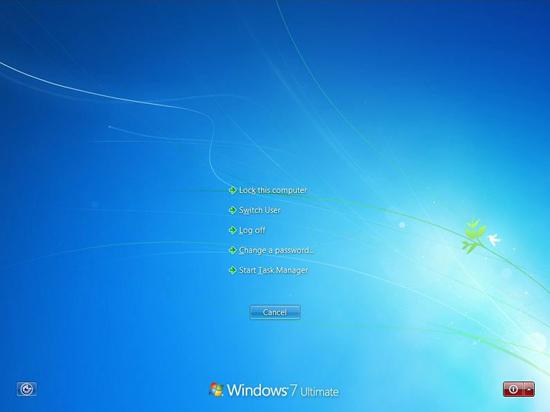
3. Step Next, click on “Start Task Manager”.
4. Step The Task Manager will open. By default, you will be on the tab “Applications”. Find the application that is unresponsive on the list:
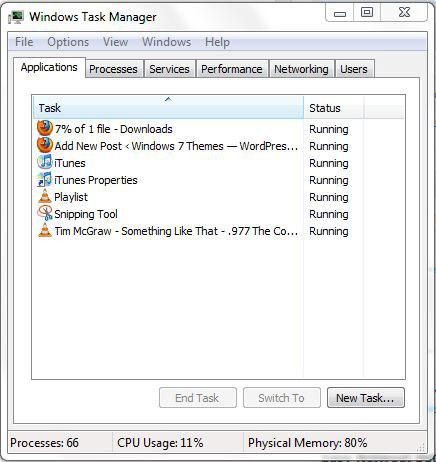
5. Step Let’s say, iTunes would be unresponsive. Right-click on iTunes and click on “Go to process”:
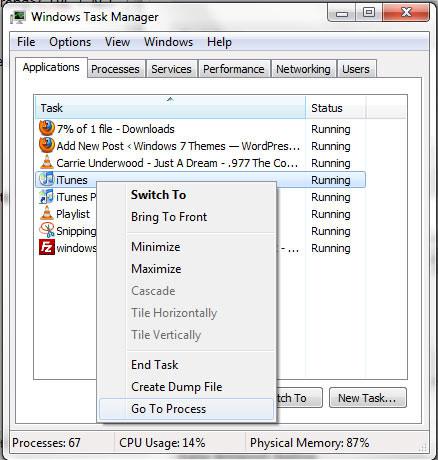
6. Step It will now switch to the tab “Processes” and auto-select the process iTunes.exe. Right-click on iTunes.exe and then finally click on “End process” to force quit the the process and the application iTunes.
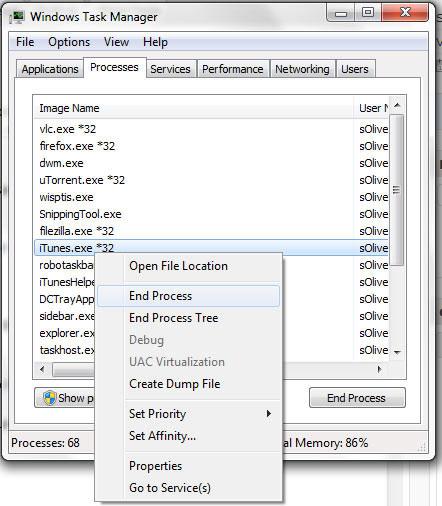


This is useless information. Forcequit in linux forces an application to quit. The procedure in Windows never forces an application to quit. It is, at most, a hesitant suggestion that is ignored most of the time. The power switch is the only way to force a Windows program to quit, and we need some alternative to that disruptive action.
I followed this, and it actually worked. And it speficially says Windows 7 force quite, not Linux. Useful trick if a program is being stubborn.
Thnk you for this i could only find sites that expected you to know the basics or were for apple computers