Well as stated in a previously post it is a very easy task to add that QuickStart / QuickLaunch (whatever you want to call it) toolbar to your taskbar.
Show Desktop Icons And Window Switcher
Some people will still miss one thing if they follow the guide and that is a) the “Show Desktop” icon and b) the “Window Switcher” that was included in Vista.
To add both of them simply open the Explorer (Windows + E) and browse to the folder:
1. Step C:\Users\(user name)\AppData\Roaming\Microsoft\Internet Explorer\Quick Launch
2. Step Copy the icons via CTRL+C
3. Step Locate your QuickLaunch folder and paste them in there via CTRL+V.
Window Switcher in Windows 8
Windows 8 users can use ALT + Tab to quickly switch between active / opened windows
If you want to go straight to your desktop, use the transparent “show desktop” bar on your taskbar as seen below:
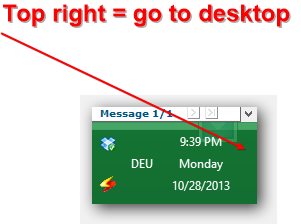
Optionally, you may want to create a shortcut to the window switcher.
1. Step Hit CTRL + F
2. Step Enter “create shortcut”
3. Step Click the item that pops up
4. Step Copy and paste this option %windir%\explorer.exe shell:::{3080F90E-D7AD-11D9-BD98-0000947B0257}
5. Step The shortcut should be on your desktop and can be pinned to the taskbar now
Done!


great. more functionality for w7