Note: This is for educational purposes only, because people experienced licensing problems on Vista before.
Activating Windows 7 can cause a lot of trouble. First of all, you should create a restore point before you do anything, then follow the instructions below
Important Sidenotes:
- You can’t turn on system protection for your HDD in safe mode!!!
- Slmgr.vbs cannot be started in safemode
Files that should be in place if you want to activate Windows 7:
Default: C:/Windows/System32/
- slwga.dll
- slmgr.vbs
- slui .exe (rename .bak to slui .exe)
- slui .exe.mui (in subfolder “en-US”)
Is your Windows 7 copy licensed?
Enter “winver” into search field and this should show up:
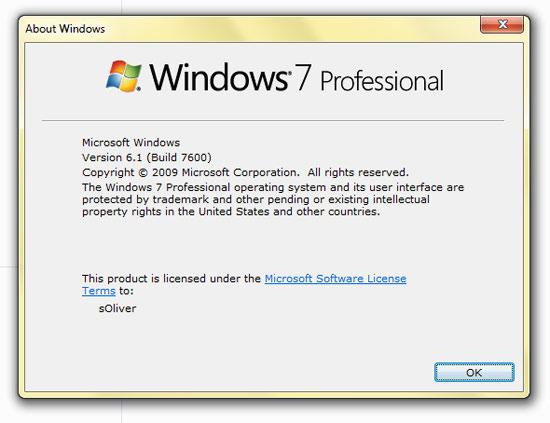
What is your current Windows 7 key?
Maybe you want to know your current key or you want to make sure that you applied the correct key then you will need a 3rd party tool. An excellent tool to display your Windows 7 key is “The Magic Jelly Bean Keyfinder”
Rearm Windows 7 to extend your evaluation by 30 days (totally legal)
If you want some more time to test Windows 7, then you can rearm Windows 7 a couple times. Open “cmd.exe” (enter cmd into search field) and use these commands to rearm Windows 7. Make sure to run cmd as admin (right-click “run as admin”)!
slmgr.vbs /rilc (reinstall license)
slmgr.vbs /rearm (extend evaluation by 30 days)
Avoid Windows 7 Hacks:
Some hacks cause a lot of problems. You should not try to remove “watermarks” or “send feedback”, it won’t be worth it. Trust me. It will mess up your whole licensing service and configuration.
Windows 7 Licensing Manager – slmgr.vbs
You should be familiar with the Windows Licensing Manager if you have problems activating Windows 7.
Here are the runtime options for “slmgr.vbs”:
- -ipk [KEY] installs product key (enterprise too) or swaps current key
- -upk – uninstalls product key
- -ato – activate Windows
- -dli [Activation ID | All] – license information
- -dlv [Activation ID | All] – display license information in detail
- -xpr – displays the expiration date for current license state
- -dti – display installation ID necessary to activate online
- -atp – activates Vista with the provided Confirmation ID – (without inverted commas)
- -cpky – will enable you to remove information related to product key from the registry
- -ilc – installs a license – (without inverted commas)
- -rilc – re-install system license files
- -rearm – reset the licensing status of your Windows Vista
- -sprt port Set KMS host listening port (where port is the port ID).
- -sdns Enable dynamic DNS publishing (default).
- -cdns Disable dynamic DNS publishing.
- -cpri Set KMS processor priority to low.
- -spri Set KMS processor priority to normal (default).
- -xpr Display the date when the activation will expire.
How to Repair System Files
Do you get the message: slmgr.vbs – “The service has not been started” or something similar? You can try to repair your system files then:
- Open cmd.exe again and enter “sfc /scannow”.
How to start the software licensing process:
- Open cmd.exe and enter “net start sppsvc”
How to run Windows 7 in “safe-mode”?
Some processes related to the Licensing service can be started in safe-mode only. Press F8 during boot-up. The first time you do this your boot manager and devices could show up, select your drive and immediately press F8 again. Then you will be able to select “safe mode”, “safe mode + networking, “etc”.


Hello,
I have a situation where I inadvertanly used KMS keys rather than MAK keys on some Windows 2008 servers. When setting up my dedicated KMS server recently I discovered 15 additional _vlmcs SRV records related to these other 2008 servers, and I want to remove them. I did remove the KMS keys from these servers and entered MAK keys, but after deleting the SRV records they reappear. I’ve been reading up on what to do, and I’ve found several threads that suggest disabling the DNS publishing. Unfortunately when I attempt to run Cscript C:\windows\system32\slmgr.vbs -cdns I get an unrecogonized command error for -CDNS. For some reason my systems only recognize 12 of the 18 runtime options you list for slmgr.vbs. Can you tell me how to stop these servers from being listed as KMS hosts?
Ric T.
how 2 reinstall all windows licensing programs(slui.exe slmgr.vbs so on) coz some software removed them al…all i get is errors when i want 2 activate windows…urgent bro
kart, re-installing those files should be very easy. All you have to do is run the Windows System File Checker called sfc.exe
You will find a tutorial on that here:
http://windows7themes.net/how-to-repair-windows-7-sytem-files.html
If you have a genuine copy of Windows 7, you will then be able to activate Windows 7.
i believe you should know of visualizator.
it is commonly known that it will cause a licensed copy of windows 7 validated non-genuine.
got any idea to recover the whole licensing service and configuration?
that copy of windows 7 is now still premanently and legally activated, but it just couldn’t pass the online validation at Microsoft.
Ok. I’m trying to repair my system files via Open cmd.exe again and enter “sfc /scannow” but I’m getting an error message saying “you must be an administrator…” How do I get cmd.exe to work with administrative privleges?
Best Flash, you need to open an elevated command prompt, please use our search box to search our site for elevated. Thanks
Does anyone know how to run the slmgr.vbs /ipk XXXXX-XXXXX-XXXXX-XXXXX-XXXXX command in silent mode or prevent it from displaying the product key? I work for a school district and I don’t want the computer displaying “Installed product key XXXXX-XXXXX-XXXXX-XXXXX-XXXXX-XXXXX successfully.” I’m sure the students would like it though. Thanks.
Ken
Did you ever get an answer on this question? I have the same issue and need that pop up suppressed?
Anybody… Can we suppress the slmgr.vbs /ipk output???
I always read so much trouble about slui.exe and related programs…
Just a thought…what about using the built in Repair functionality?
Bad yours truly (before I had a licensed copy) had removed WGA (Windows Genuine Activation) using a hacker tool, which let me use Win7 unactivated for months with no problems.
Back then, I once had a HDD trouble.
On startup, Windows asked me for “Repairing startup problems”.
When I did that, the modifications from the hacker tool were reverted and slui.exe stuff was active again.
Maybe some of you guys can use that “Repair” functionality also for getting Win7 back into “ready to activate” state. Give it a try.
Ken,
Try using the cscript command.
(e.g) cscript slmgr.vbs /skms Server:1688 //B
Your command would be…
cscript slmgr.vbs /ipk XXXXX-XXXXX-XXXXX-XXXXX-XXXXX //B
Let me know if it works.
I used this command to change my key:
slmgr.vbs /ipk
Gave me this error: slmgr.vbs not recognized
Sir when i use slmgr -ato msg popup displaying information your license is permanently activated.
What does this mean really mean
plz reply
@Nishant.
That message along with your question means that you should not be performing any technical work on your’s or anyone else’s computer. Hope this helps.