If you don’t like the all-new logon screen in Windows 7 and you want to enable the classic logon screen in Windows 7, you can disable any user information on the logon screen and require users to press CTRL + ALT + DEL to log on. This will greatly improve your security.
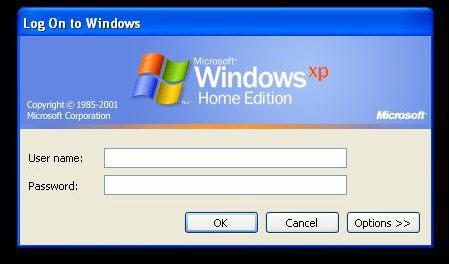
Quick Links:
This tutorial is divided into two parts:
- Enable classic logon screen in Windows 7 Professional, Enterprise, Ultimate
- Enable classic logon screen in Windows 7 Home Basic, Home Premium
Enable Classic Logon Screen in Windows 7 Professional, Enterprise, Ultimate
1. Step Click on “Start”
2. Step Enter secpol.msc into the search field and click on the item that appears.
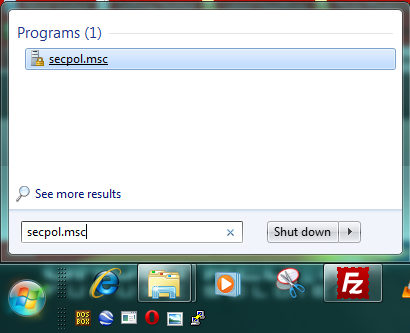
3. Uncollapse “Local Policies” and click on “Security Options”:
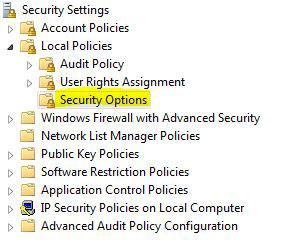
4. Scroll down the list and double-click on “Interactive logon: Do not display last username”:

5. Step Enable this option and click on “Apply” if you want to hide other last user that logged onto your PC (this can improve security!)
6. Double-click on entry below that item on “Interactive logon: Do not require CTRL + ALT + DEL”
7. Step Disable this option if you want users to press this key combination to log on. This can prevent some hacking tools to successfully break your password.
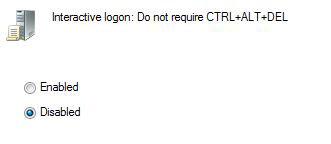
While you are at it, you can also change other logon settings. For example a welcome text.
All of the settings can help you to improve the security of your PC and the classic Windows Logon screen is simply more secure than the new “modern” one that displays all users on the logon screen. Of course, it’s easier to click on a user icon than to remember a username AND a password, but I think that at least everyone should know their own user account name.
Enable Classic Logon Screen in Windows 7 Home Basic & Home Premium
If you want to enable the classic logon screen in Windows 7 Home/premium, you will need to modify a registry key, because Home does not include the Local Security Policy Manager.
Download registry file to enable classic logon screen in Windows 7
You can also do this manually.
1. Step Click on start and enter regedit.exe into the search field and click on the item that appears
2. Step Uncollapse the registry keys: [HKEY_LOCAL_MACHINE\Software\Microsoft\Windows\CurrentVersion\Policies\System]
3. Step Double-click on “dontdisplaylastusername” in the right pane and then modify the value to “1” to enable this option and hide the usernames of the last logged on users.
Or copy this into a notepad, save it with the extension .reg and execute it:
Windows Registry Editor Version 5.00
[HKEY_LOCAL_MACHINE\SOFTWARE\Microsoft\Windows\CurrentVersion\Policies\System]
“dontdisplaylastusername”=dword:00000001


Thanks for the Windows 7 Home Premium “dontdisplaylastusername” tweak. When ever I visited a windows forum, they said it was imposable do do this with win7 home premium and that you would need to upgrade. So far this is the second tweak I found that they said was imposable for win 7 premium. Wonder why M$ would say that. LoL
Most things are possible in Windows 7 Home Premium, you just don’t have that local security policy tool that allows you to change quite a lot of settings.
Enabling the classic logon screen is a lot more secure by the way and is highly recommended.
Anyway, if you ever need help again, drop me a message via contact form or post a comment.
Thanks for this tip. I am wondering if the same thing can be done in Vista Home Premium? Thanks!
HELP!! Okay, I screwed up. I followed the instructions above (the manual method for Win 7 Home Premium)and they worked perfectly. It did exactly as I was hoping – a blank logon screen. But, for some reason, I can’t get into any of the 3 accounts I had set up!! How do I now reset the value to ‘0’?
Hi Oliver, thanks so much for this info. Am very interested in the answer to Quikdra’s question. Please respond. Is the problem simply due to the fact that the command was excecuted in vista not Win7?
Quikdra did not provide any error message, so I can’t say if this is a Vista-specific problem… could be, could be not.
For me personally it worked flawlessly and I was able to log into my account. However, you need to know the username to log in. So, maybe he simply forgot the usernames.
So, my tip: Write down the usernames of your accounts before enabling the classic logon screen in Windows 7.
this hack worked for me however its not wexacly like I had been thinking I was hoping it was more like the XP style version the welcome screen+classic login
Thanks, your directions were to the point and good. You’re dead on with your comments about the security of the “Welcome Screen”. Easy isn’t always better or even good.
hey. when I search secpol.smc, it does not find anything. i have windows 7
jj, it’s secpol.msc not smc and you need Windows 7 Professional or higher
In Windows 7 Home Premium, if you use regedit to disable HKEY_LOCAL_MACHINE\SOFTWARE\Microsoft\Windows\CurrentVersion\Policies\System\ dontdisplaylastusername key, it will not let you log in as any user with Administrator rights. Probably not most people have in mind, but still, it does give you the classic logon and is definitely more secure than displaying all the available account names. If you want to do this, make sure you create a non-administrator user first for yourself. You can always log in and run programs using ‘Run As Administrator’, and then you can use the credentials of a user with the administrator rights, which works fine. This is also how you can go back and run regedit and undo this. Otherwise, you are out of luck and have to do a clean install.
Is there any way to show the last user name, but NOT in the icon-ish way AND ONLY the last, not all available?
So far I only managed to either have to put in my user name or have a selsction of all available users shown with icon.
I’d like to have the ‘user name – password’ two lined form (similar to the picture of the XP-longon) and than be able to decide if I want to be able to see a scrolldown-list of all user names or just the last one already typed in.