Some people don’t know how to enable the Windows 7 Aero theme and complain that Aero is not working in Windows 7, but Windows 7 comes with some nice tools for troubleshooting Aero themes, one of those troubleshooting tools can help you to identify problems with your current display settings that may be prevent you from enabling and running Aero Themes on your PC.
If that doesn’t work, you can use a little registry hack to force-enable Aero in Windows 7 and make it work even if your video card driver does not support WDDM.
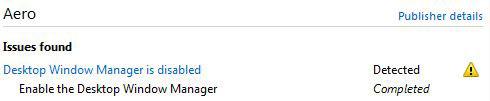
Can my PC run Windows Aero (Themes)?
Aero System requirements:
- The minimum requirements for Aero in Windows 7 is a DirectX 9 graphic card that has 128MB RAM, Pixel Shader 2.0 and 32 bits per pixel.
- Additionally, you need a 1GHZ CPU and 1GB of RAM.
- A WDDM driver (Windows Display Driver Model) is required to run the Windows Aero Glass Theme.
Windows Versions that support Aero (Themes):
- Windows 7 Home Premium,
- Windows 7 Professional,
- Windows 7 Ultimate,
- Windows Vista Home Premium,
- Windows Vista Business,
- Windows Vista Ultimate,
- Windows Vista Enterprise
Windows 7 does not enable Aero by default if it can’t find any video driver that supports Aero or if your Experience Score is lower than ~3. You can easily find out if your PC supports Aero (so that you can run Aero themes, AeroPeek, AeroSnap and AeroShakre) by checking your Experience Score, for that open up the control panel and then click on “System”. The following window will popup and display your Windows Experience Score:
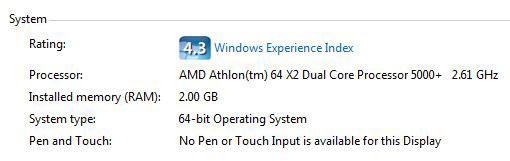
Troubleshooting Aero + Themes
1. Step Open the Control Panel and then click on “Troubleshooting”:
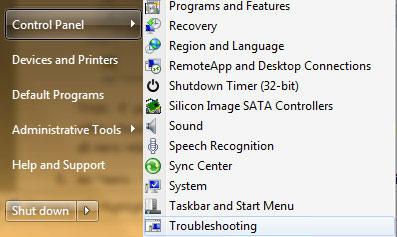
2. Step Click on “Display Aero Desktop Effects“:

3. Step Follow the wizard by clicking on “Next”:
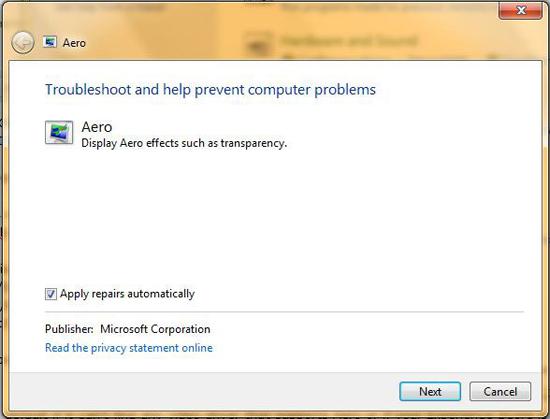
4. Step It will auto-detect any display problems:
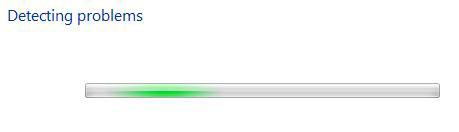
It will list your current problems that may affect your display and will try to auto-repair them.
Possible problems:
- The current theme does not support Aero
- Desktop Window Manager is disabled
- Video card doesn’t support required display settings
- Color depth is too low
- Transparency is disabled
- Mirror drivers don’t support Aero effects
- Current power settings don’t support Aero desktop effects
- Themes service isn’t running
- Aero effects not supported on this Windows edition
- Desktop Window Manager Sessions Manager service isn’t running
- The Windows Experience Index has not been computed

If Windows 7 can’t find any errors, you should try to force-enable Aero. Proceed with the instructions below.
Force Enable Aero in Windows 7
If you are using a driver that does not support the WDDM (Windows Display Driver Model ) then you have to force-enable Aero on your PC. To do that we will create a registry key to enable Aero and then restart the Desktop Window Manager Sessions Manager.
1. Step Open up the registry.
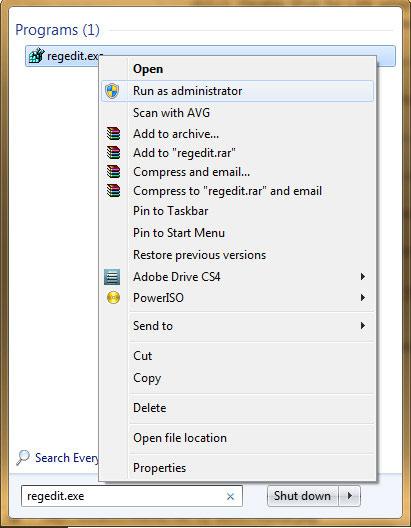
2. Step Uncollapse [HKEY_CURRENT_USERSoftwareMicrosoftWindowsDWM]
If you can’t seem to find the key, create the key. To create a registrysubkey right-click on the Windows registry “folder” and click on “New – Key”
If you followed my other Windows 7 tutorials, you will already know how to create 32-bit registry keys.
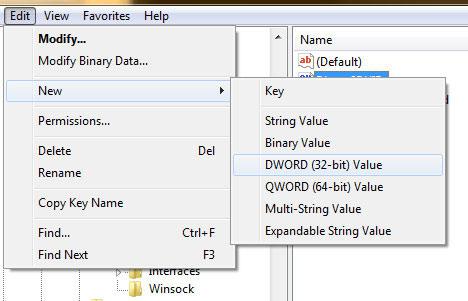
3. Step We have to create 3 new DWORD (32-bit) keys:
“UseMachineCheck”, change the registry value to 0
“Blur”, change the registry value to 0
“Animations”, change the registry value to 0
Restart Desktop Window Manager Session Manager
Type in services.msc into the search field on the Start menu. Scroll down until you find the service “Desktop Window Manager Session Manager”. Stop the service, then start it again. If you can’t seem to figure out how that works, simply reboot.
You could also restart the service via Command Prompt:
net stop uxsms
net start uxsms
Firefox 3.6 Aero Theme Support
Firefox 3.6 now comes with FULL Aero support. Yep, Aero Peek now supports Firefox tabs, which means that you can preview any tab via the Aero feature, which is pretty handy. Unfortunately, Mozilla did not enable this feature by default, so you have to enable it manually. I wrote a how-to that explains how to enable full Aero in Firefox.
After all, you should be able to enable Aero and activate your Aero theme. If you are looking for some nice Aero themes, check this out: Windows 7 Aero Themes


I have windows 7 ultimate version and the problem is i can’t install the 3rd party themes on my windows though i have installed universal upatcher x86. It only changes the wallpaper if i do it but the taskbar effects and menus are not changing at all.though at first installation they were working well but as i reinstalled the windows again, it is not changing. please help
Haroon:
First, let me start off by saying there are TWO types of themes Windows 7 has, actually STYLES, would be a better fitting word,probably: BASIC and AERO. The Aero themes have a cool glass-like affect and you can “see through” to the current background. The Basic themes are just that, Basic, like within the previous versions of Windows.
I take it you are utilizing the 32-bit version of 7 (only because I see you mentioned x86)? I think what you are also trying to do is install AERO 3rd party themes without initially invoking one of the default AERO themes first. Furthermore, check your graphics card settings are properly set and make sure that you have both updated drivers AND the latest (you should have DX11 pre-installed already if you did a “clean” install and not just an “upgrade”) DirectX installed.
I have downloaded and installed and uninstalled hundreds of “THEMEPACKS” under windows 7 Ultimate; both the x64 and x86 flavors of Windows 7 Ultimate.
Second!
You must make SURE that the file is not corrupt and that the name is in THIS FORMAT: Themepack Name.themepack … AND you do not need any “universal upatcher x86” (whatever this application is that you are trying to use) to add, delete and create your own themes.
Third!
The other indicator is its icon: a combination of a small blank Aero backdrop with three desktop background “pictures” followed by a ZIPPER on the right side of the icon. This IS NOT your average, typical ZIPped file. So, save yourself some time and don’t corrupt the file by trying to extract its contents, it WON’T work! :o) At least when I tried….
FOURTH!
You CANNOT delete an “Active” Theme. You must choose another theme before Windows 7 will allow you to delete the them you were currently using.
FIFTH!
Using your mouse’s right button you can easily delete non-active themes and either “Save Theme” (If it is an “Untitled” Theme) or “Save Theme for Sharing”, in which it will “repack” the current active theme with the extension and icon I have already described above. I do not know exactly how much “detail” this new “THEMEPACK” extension for Windows 7 and Vista gets involved (meaning what it actually “zips” into the .themepack file: as far as mouse pointer styles, backgrounds, font settings, sounds, Window Color, etc.), but it seems a lot better way to create and SAVE a decent Themepack than it was before, anyway! :o)
BTW, just so you know, (if you did not already) you can now change the Windows 7 LogOn Screen backdrop(background). The WinAbility Software Corporation has developed a simple way to change the Windows LogOn Screensaver both under the 64-bit and 32-bit versions of Windows 7. Just browse for the LogOn Screensaver with Bing or Ask.com. Bear in mind that you cannot use a screensaver that needs any version of Direct X because Direct X does NOT get installed before you actually log into Win7. It will post an error message if you try to run one that needs DX before you log into Windows.
Another useful idea was from Advanced PC Media LLC. These guys created the TweaksLogOn Utility that allows you to easily change the background image to the LogOn Page (where the username and password needs to be entered. This way you can more closely resemble your themepack for your Windows.
Cheers!
Shane M Gordon
Hope this helps…
Control panel – Switch to classic view – open administrator tools – open services – find the “Themes” service – click restart.
@Spirit Wolfe:
Great post there. You got some things wrong thou. For 3rd-party themes you have to patch the uxtheme.dll and .themepacks are special ZIP files that can be opened and extracted.
This is not true. If you want to install 3rd-party themes (and I think he is trying to do that) you will have to patch your UXTheme.dll or it won’t work, because Windows 7 does not support 3rd-party themes. Yes it supports .themepacks because that is the new theme format that includes cursors, sounds, wallpaper, icons.
Anyway, if you download a real theme that will change your shell you will need to patch it. Full instructions here:
http://windows7themes.net/how-to-install-windows-7-themes.html
This is also wrong. Actually, the .themepack file is nothing else than a special ZIP format. You can open them using 7zip (because that ZIP tool supports that ZIP format):
If you are trying to install .themepacks on Vista, you will first have to extract the contents of the .themepack file
Instructions here: http://windows7themes.net/how-to-install-windows-7-themes-on-vista.html
What exactly is a LogOn Screensaver? There are LogOn Backgrounds and the Boot Screen and of course normal Screensaver. I’ll check out that tool and report here. Thanks for mentioning it Wolfe!
@Haroon
So, Haroon, follow the tips from Wolfe and I’m sure you will figure it out. Keep in mind that some themes require you to replace system files like the explorer.exe and shell32.dll. Some themes are even corrupt and will not work, I would simply try some other themes.
Any try to restart the “Themes” service as Nathan suggested!
Maybe I’m missing something and it was already mentioned….but I have never had problems with enabling aero after having used a basic theme…the simplest solution to try would be to right-click and go personalize and select an aero theme. The number of times I went and launched the troubleshooter until I found THAT one out…I must be slow or something.
@Marcus Hi Marcus, yes Wolfe already mentioned it, but thanks for pointing it out, I think beginners could have problems with that.
All themes you will find on this site are listed under “My Themes” and are also Aero themes but not listed under “Aero Themes”.
Aero simply means they are transparent, but some hardware does not support it. For more information about Aero simply read this:
http://windows7themes.net/windows-7-aero-themes-greyed-out.htm
I have an issue with windows 7 Pro disabling the themes service every 3-4 hours automatically. I change it back to auto and restart the service and it runs fine until it disables again. Any thoughts?
thanks
Rick, are you talking about the “themes” service or the “Unsigned Themes” service?
Are you getting any errors? E.g. the following errors:
Windows could not start the Themes service on Local Computer.
Error 126: The specified module could not be found.
Error 1313: A specified privilege does not exist.
Error 2: The system cannot find the file specified.
Try this:
Open an elevated command prompt and enter sfc.exe /scannow to check your system files.
How to open elevated cmd? http://windows7themes.net/how-to-open-elevated-command-prompt-in-windows-7.html
If that doesn’t help, I’ll write a tutorial now and it will be up later that should fix your themes service for good.
Hi
I tried your method but didn’t work..my problem is that “video card driver doesn’t support Aero effects”.
I wonder if there’re other ways around it?
Daniel, did you update your graphic card drivers? What card do you have? If it doesn’t support Aero, you should be able to force-enable Aero via the registry as described above.
What is it doing? Nothing at all? You could give Microsoft’s new tool “Fix It Center” a try:
http://windows7themes.net/auto-repair-windows-7-with-microsofts-fix-it-center.html
The Fix It Center will give more details why it’s not working on your system.
Hi
I’m using the Intel 915 card, the website here ( http://www.intel.com/support/graphics/sb/CS-030907.htm) says it does not have a WDDM driver and they are not going to do it, even though the card satisfies the requirements for aero effect.
Out of everything here, Nathan’s comment is what’s helped me the most.
Thank you very much, sir. :3
Nothing works, not even vistaglazz! I have windows 7 ultimate build 7600 with graphic card driver installed!
The solution u gave to force Aero doesnt Work on my desktop….
Make sure that your motherboard supports WDDM drivers and read through some of the comments, maybe restarting the theme service will help you to fix it. What graphic cards are you currently using?
Also, you need to know what Aero means. Aero themes are basically Windows 7 themes with a transparent window. There are other themes (custom 3rd-party themes) that require you to patch dll files before you can use them (tutorials on this site!)
The most frequent reasons that Aero does not work and you can’t enable the themes is that your graphic card is not good enough (read the requirements above). I recommend to get a good graphic card for your PC if you want to have a modern look and play games, etc.
thank you very much!!! IT worked!
enable earo,dreamscene etc,..
~>start
~>control panel
~>Performance Information and Tools
~>Advance Tools
~>Click “Adjust the appearance and Performance of Windows
~>custom: check all
~>done!!
work premium, professional ,ultimate,.no need to hack.
its works!
jurizz, some motherboard chipsets do not support Aero, so it’s a bit more difficult to enable Aero.
Also, to enable Dreamscene you will need to modify the registry to add the option “Set as desktop background” to the context menu. Read this tutorial:
http://windows7themes.net/how-to-use-dreamscene-in-windows-7.html
I second Miya’s comment:
Nathan’s suggestion did the trick after trying everything else. All I had to do was turn the d***d themes on!
I have onboard graphics card tha’s not support aero themes…
and all everything in this post did’nt work in my pc…
my memory of graphics is 64 mb max..
so…is this enable to force enable aero??plesae kindly reply me..
thanx
straight question…anyway i cn make aero themes work in homebasic…patch or some thing like that???
Excellent article, thanks. The last bit on switching back on the service ‘Restart Desktop Window Manager Session Manager’ was the most relevant for me.
I was having the same problem and after spending hours trying various different solutions which all didn’t work for me; I found one that did work.
The link below will show you in great detail how to solve your problem, if you are in fact having the same problem I had.
http://windows7themes.net/cant-change-windows-7-theme.html#themesservice
Hi , I HAVE WINDOWS 7 ULTIMATE x32 BIT I HAVE INTEL 915 GRAPHIC CARD IT DOESN’T SUPPORT WDDM AND I TRY TO ENABLE AERO IN MY PC BUT IT DOESN’T WORK.I TRY FORCE ENABLE AERO BY REGISTRY BUT IT ALSO DOESN’T WORK.PLEASE HELP
Hi. I have windows 7 professional and it says that my graphic card does not support aero theme. I want have transparency. I am sure it will work. A have done the tutorial and it still does not work…
Sorry for my bad language
hi, i have an intel 82865 graphic controller .i want to know that will aero work on it & i tried the registry tweek stuff but it didn’t work and will it work on windows 7 ultimate n beacause i have the n edition of windows 7
i have 64mb video card,1gb ram and proceser is 1.80 so can support aero theme?how?
i have a 3ghz graphics card with 1.20 gb cpu can i force directx 9 to work
I have an incompatible graphics card, but this method doesn’t work. I have tried it several times and no matter what I do, what themes I choose, it doesn’t work! Help!
Hi. I have 86bit and i have the exact problem with Haroon…. I’ve googled many tutorials but they never worked for me..
i’ve tried to use the tutorials above by changing it to 86x in regidit, it doesn’t work ether :(
Why the first time that I installed windows 7, it doesn’t recognize my VGA (Intel(R) 82915G/GV/910GL Express Chipset Family)? What should I do with this problem?
Oh my gosh…i totally love you…thanks
i finally restarted my Windows desktop manager Session manager and my aero was back..so many days of being frustrated but this tutorial helped. sOliver thanks a lot.