If you are a software developer you need a signing certificate and once you have that you should backup your private key certificates
Open Root Console
1. Step Hit Windows key + R (or open the Start Screen and enter “Run”)
2. Step Enter mmc and hit Enter
3. Step Click on File and then Add/Remove Snap In
4. Step Select Certificates in the left pane and click the Add button to move it to “selected Snap Ins”
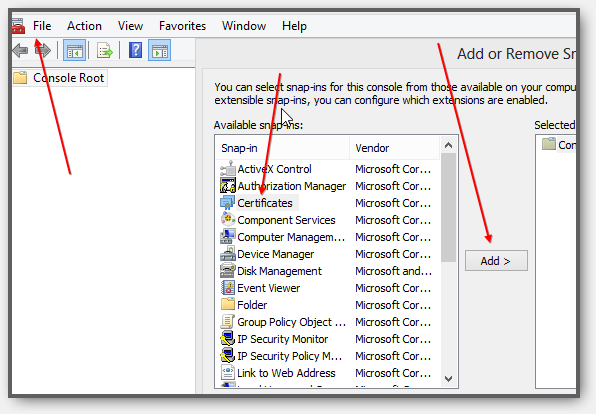
5. Step Select computer account
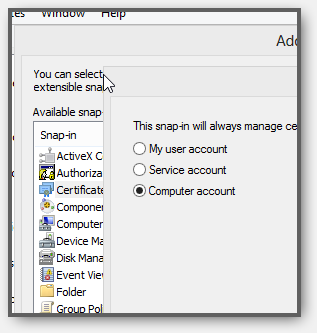
6. Step Click Ok and then make sure Local computer is selected
7. Step Click Finish
8. Step Click OK
Backup Your Local / Personal Certificates!
9. Step You should now see this, click the arrows and uncollapse Personal, Certificates
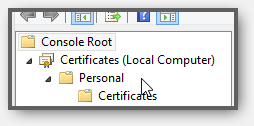
10. Step You can now export your Personal localhost certificate by right-clicking on Localhost and then selecting All Tasks => Export
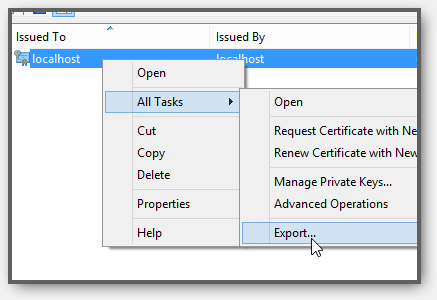
11. Follow the wizard, select Yes, export the private key (which is what we want). Make sure to include all certificates in the certification path
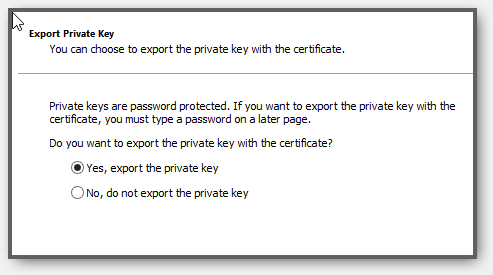
12. Define a password
13. The key will be stored as a *.pfx file
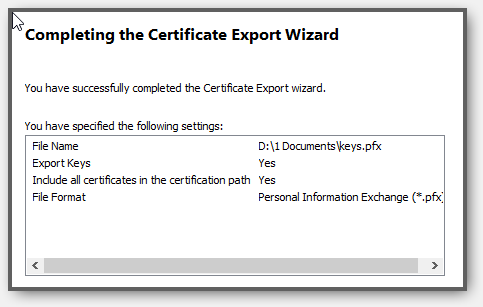
14. Repeat the same for your Trusted Root Certificates if you want to back them up as well

