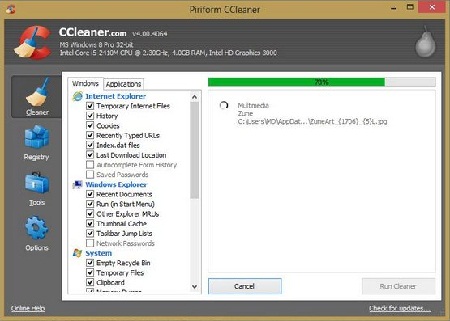 All Windows PC’s slow down eventually, then you need a good optimization tool, learn some of our tricks to speed it up and you can easily get a nice performance boost
All Windows PC’s slow down eventually, then you need a good optimization tool, learn some of our tricks to speed it up and you can easily get a nice performance boost
One of the stated goals of Windows 8 is smoother running and greater responsiveness. For the most part, Microsoft has nailed it. Booting up and powering down are shockingly fast on this new OS, and opening programs is lightning quick. If you’re noticing some slowdown however, give some of these programs a try.
1) The Obvious Choice: CCleaner
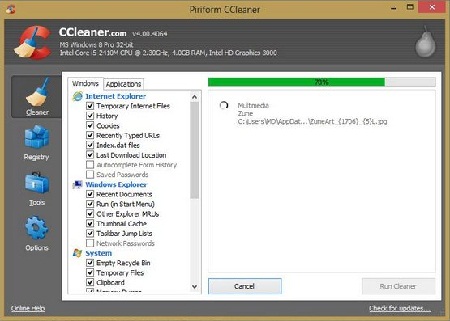
This free program is by no means new or exciting, but it does its job and does it well. A lot of computer slowdown can be attributed to a buildup of junk files and uncleared caches. CCleaner scours your system, removing any unwanted and unused files so that your computer can run smoothly. If there’s any complaint with this program, it’s that it occasionally works too well. Make sure you remember your passwords, and haven’t been relying on auto fill to do it for you.
2) OS maintenance and optimization suite: Windows Doctor
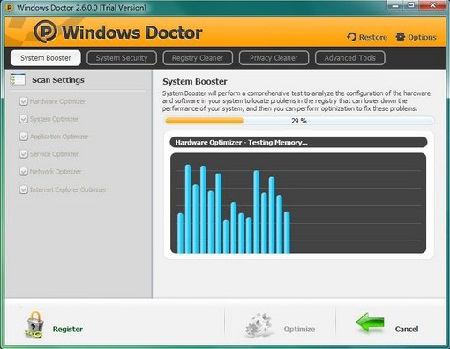
Windows Doctor is an OS maintenance and optimization suite. The program consists of a bundle of various tools used to speed up and clean your computer, such as a registry cleaner and a security suite. There’s also an entire system booster tab, which has several optimization options for hardware, applications, and the system itself. The biggest drawback seems to be the lack of information on what exactly the program is doing.
3) Razer Game Booster
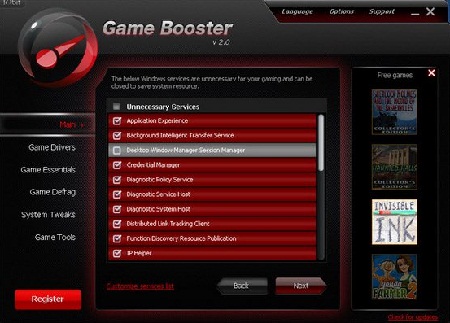
While many computer geeks know that you can free up computer processes by opening task manager and closing down unnecessary programs, figuring out which programs are unnecessary can be tricky. Additionally, those who tend to run a lot of background programs may not want to pick through the task manager list every time they want to start a processor- hungry program. Razer Game Booster takes care of both of these problems by turning off unnecessary processes for you.
4) The Anti-Malware Tool – Malware Bytes: Scan For Malware Regularly!
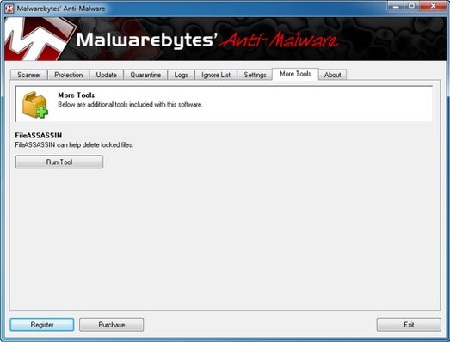
Many would put a program like Malware Bytes under the heading of security, but the truth is that many computer performance issues are caused by malware. This unobtrusive little program is free to download, and is surprisingly good at its job. Whether you’re choosing to scan your entire system to see if a bit of malware is slowing you down, or you want to prevent an infection by scanning a downloaded file, Malware Bytes can handle the job.
5) Popular Optimization Suite “WinUtilities”
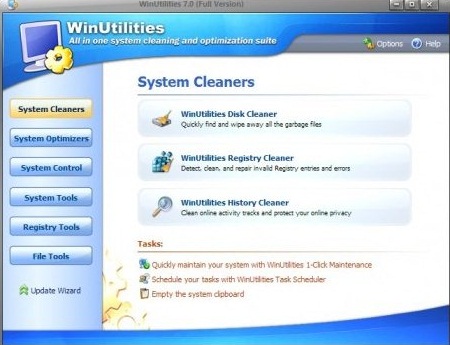
This program, like WinDoctor, is an optimization suite, but it has a very different set of functions. WinUtilities comes with a duplicate file finder, which can free up hard disk space and make file searches faster. There’s also the file shredder tool, which eliminates all traces of files you’re trying to get rid of. Top that off with a defragmenter, as well as a lot of other odds and ends, and you have a solid optimization utility.
While optimization is a great tool for speeding up your PC, many of these utilities will keep your shiny new Windows 8 machine in good working order, as well. The conflicts that cause a stutter in performance today can lead to a system crash a few months down the line, so your best bet is to run the optimization software before you need it.

