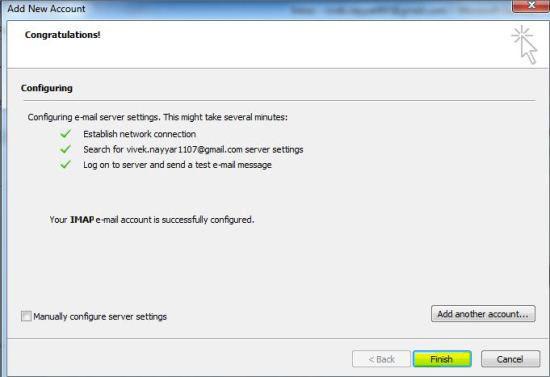Outlook is still one of the most popular email applications. Here’s how to add a outlook profile in Windows 7. Tutorial by Vivek N

In legacy versions of Microsoft-based operating systems, like Windows XP, a built-in program named Outlook Express was used to send and receive e-mails automatically. With the help of this program users were capable of creating e-mails even when they were off-line. Moreover, the application used to download all the e-mails which were received by the account as soon as the computer was connected to the internet and then the downloaded e-mails can be read off-line as well. However Outlook Express is no more available with Windows 7 and it becomes essential for the users to install Microsoft Office in order to get Microsoft Outlook which offers several promising features which are more efficient as compared to those in Outlook Express. While Working with Microsoft Outlook users can configure multiple user profiles so that they can receive and send e-mails with least overhead. Below are the steps which will tell you how to add a new user profile in Microsoft Outlook when it is installed in Windows 7:
1 Logon to Windows 7 computer on which Microsoft Office 2010 is installed and open Microsoft Outlook 2010 from the start menu.
2 Assuming that one e-mail account is already configured with the application, in order to change the profile, go to File tab.
3 On the appeared page in the left bar make sure that Info category is selected and from the right pane click on Add Account button.
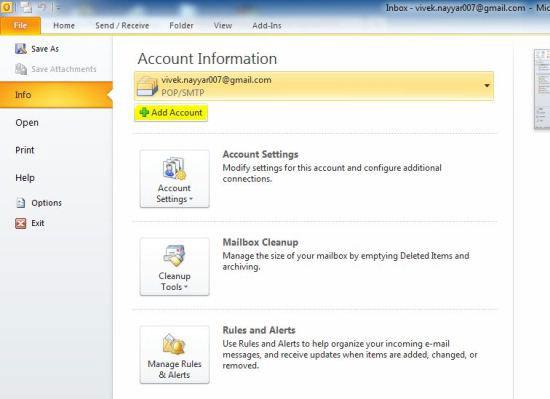
4 On Auto Account Setup box make sure that E-Mail Account radio button is selected and fill appropriate fields with correct information.
5 Once done, click on Next button to proceed.
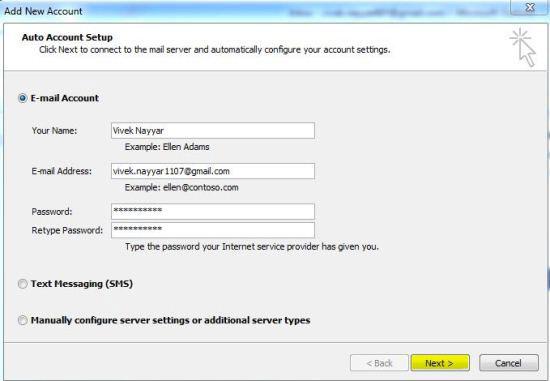
6 Wait till the configuration process is completed.
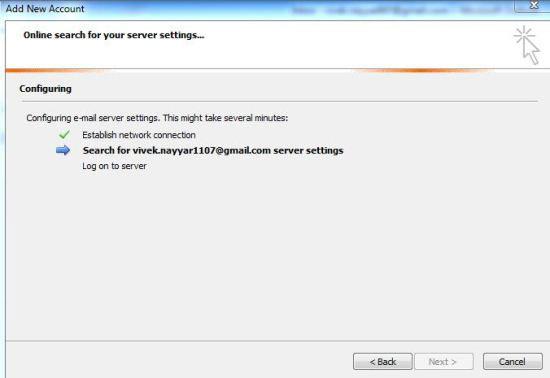
7 After configuration is done, click on Finish button to make the changes persistent.