 If you want to quickly access the notepad via the context menu follow this small guide.
If you want to quickly access the notepad via the context menu follow this small guide.
1. Step Open the registry editor
2. Step Uncollapse the location HKEY_CLASSES_ROOT\*\shell\
3. Step Create registry folders as seen below:
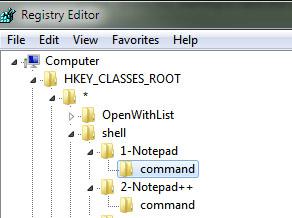
4. Step If you don’t know how, simply right-click on shell and then on New – Key as seen below, then enter a name e.g. 1-Notepad. Repeat the same for a sub-folder called command (this name MAY NOT be changed!!)
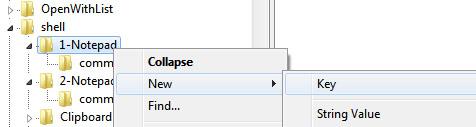
5. Step Select the subfolder command, double-click on (Default) in the right pane and enter the path either to notepad.exe or notepad++.exe
Path to notepad.exe: C:\Windows\System32\notepad.exe
Path to notepad++.exe: C:\Program Files (x86)\Notepad++\notepad++.exe
6. Step Copy the path into the field “Value data” as seen below (IMPORTANT: It needs to be C:\Windows\System32\notepad.exe, %windir% does not work here)
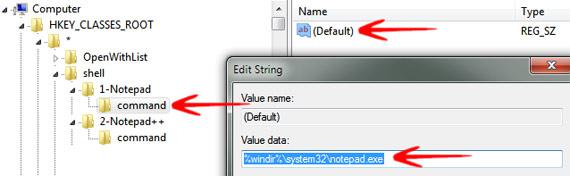
7. Step If you also want the notepad icon to appear on the context menu, select 1-Notepad (or whatever you called it) and in the right pane select a REG_EXPAND_SZ (Expandable String Value) key with the file path to a valid .ico file OR the path to the notepad.exe that includes the notepad icon
Here’s what it would look like:
![]()
8. Step Enter the path to C:\Windows\System32\notepad.exe if you want to use the default notepad icon
9. Step Here’s the end result that works:
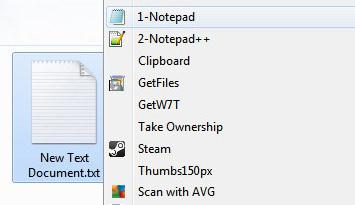
If you still have problems, you can post your questions below. Please allow a few days for a qualified response on your input


If you’re stuck somewhere, feel free to ask a question