If you can’t change the Windows 7 theme, we’ve got you covered. Now, if you can’t even change the desktop background in Windows 7, read this.
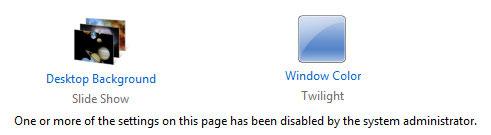
Change desktop background after deleting slideshow.ini
1. Step Open the Windows Explorer (Windows key + E)
2. Step Enter %USERPROFILE%\AppData\Roaming\Microsoft\Windows\Themes\ into the address bar. If this does not work for you simply go to C:\Users\[yourusername]\AppData\Roaming\Microsoft\Windows\Themes
There will be a file called slideshow.ini in there as well as another file called TranscodedWallpaper.jpg. If the files do not currently exist, create them.
3. Step Open slideshow.ini, remove the text inside it and save the file.
You can now change your desktop background again. Doesn’t work? The slideshow.ini can be corrupted, so you might want to delete the file slideshow.ini and create a text file with the extension .ini instead of .txt. If that doesn’t work either, proceed below.
Enable Desktop Background via Registry
If you still can’t change your desktop background in Windows 7, there are some settings that will disable the wallpaper features.
For example, there’s a setting that will remove the link “Desktop background” from the Windows 7 Personalization Control Panel. It will simply say: One or more of the settings on this page has been disabled by the system administrator
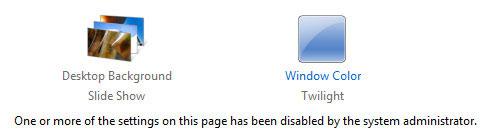
Another setting will simply remove the “Set as desktop background” option from the context menu, so that you can’t change the desktop background via the right-click menu any longer.
Either follow steps 1-5 below or download the following registry keys and double-click on them in order to change your wallpapers again:
Download Registry Keys: Change Desktop Background
Manual Installation
1. Step Open a notepad and insert this text:
Windows Registry Editor Version 5.00
[HKEY_CURRENT_USER\Software\Microsoft\Windows\CurrentVersion\Policies\System]
“Wallpaper”=-
“WallpaperStyle”=-[HKEY_LOCAL_MACHINE\SOFTWARE\Microsoft\Windows\CurrentVersion\Policies\System]
“Wallpaper”=-
“WallpaperStyle”=-
2. Save the file with the extension .reg with a random name. Select “All” from the dropdown:

If you’re wondering what the =- does, it will remove the registry keys that currently don’t allow you to change the desktop background.
3. Step Repeat step 1 – 2, but this time insert this text:
Windows Registry Editor Version 5.00
[HKEY_CURRENT_USER\Software\Microsoft\Windows\CurrentVersion\Policies\ActiveDesktop]
“NoChangingWallPaper”=-[HKEY_LOCAL_MACHINE\SOFTWARE\Microsoft\Windows\CurrentVersion\Policies\ActiveDesktop]
“NoChangingWallpaper”=-
4. Step Double-click on the two registry files that you just created. By the way, the name of the registry file is 100% irrelevant. You will be prompted if you really want to add the registry keys, confirm it.
5. Step Reboot and you will be able to change your desktop background again! Yay!
Often, system administrators (if you are not the system admin, e.g. on a school/work computer) try to disable the features, because they don’t want anyone to customize their PC’s. Since most system admins also install tools that will automatically reset the settings in Windows 7, I think everyone should be allowed to change the desktop background.


I have some problem doing ur steps…….can i upload my video in youtube??? plz reply
Sudhanshu, yes you can upload your video to youtube and then post it here, I’ll check it out.
this is what i did
click start menu then type on search bar group policy and then press enter then click on user configuration under administrative template click it then on the right side click desktop under desktop click desktop wallpaper then edit make it disable so that you can successfully change your background
Hi,
The slideshow.ini stuff works. Thanx very much!
heys guys i was having the same problem when i upgraded my window 7 starter to window 7 ultimate ..i tried many tricks available on the net,even went to microsoft site nothing worked…but surprisinly i found the trick: just try this trick it may help u
just type gpedit.msc in the search box,click on the item and go to the user configuration then select administartive templet and then desktop..again select desktop and then check there if all the items are set to not configured….if any item is set to enabled or disabled set it to “not configured”…it 100% worked for me..similarly u can edit their by selecting other options also, “gpedit.msc” is the place where u can switch on or off ur personalisation section or other things…i know it will sure help u sure for any more quiries jst mail me…
Hi the same problem of changing desktop background has struck.
Windows OS: Win 7 Enterprise Edition.
Work/Home: Its an Office PC
Administrator rights: I do have admin rights
But from the day of installation, desktop background is set to a particular image under c:\windows. If i delete the image and restart the system, i get a black desktop background but after some time the image reappears. I go and check under c:\windows and yes the file is present there. This signifies that there is some process which on boot checks for this file “Wallpaper-April.bmp” and sets it. I replaced the file with another file and renamed it to the same and YES background got changed. Still i cannot change by applying simple “set as desktop background”.
I get no error message, No options are disabled for me.
Please help :)
my slide show is not working. what will i do and what is that slideshow.ini stuff???maybe this thing can help me…what is it???SOS
Tried all the steps you had in the posts but it still wouldn’t work. Here is what I did. 1) created a different profile 2) logged in and changed theme. 3) restarted and logged into the original account and copied the slideshow.ini and TranscodedWallpaper files to the themes folder. I haven’t tried to chane it again but at least I have the wallpaper I wanted.
Hi,
If you are the administrator, then may try these steps to resolve the issue:
– Check if the option to change the theme has been disabled in Group Policy editor.
(You must be logged in as an Administrator to perform these steps)
1. Open the Start Menu and enter gpedit.msc into the Search box and hit Enter.
2. When Local Group Policy Editor opens, navigate to User Configuration \ Administrative Templates \ Control Panel \ Personalization.
3. In the right hand pane, click on prevent changing theme.
4. Now check the radio button next to Enabled, then click OK.
5. Also check if other options are disabled and enable them.
6. Exit Group Policy Editor.
Worked awesome thanks heaps – all i did was apply the registry changes and restarted my computer!
thanks again
Why not put in the same reg-file?