Can’t change the Windows 7 theme? Is your Windows 7 theme stuck on “classic”? If it is stuck, then you can try to apply a few fixes and see if if you can unstuck it! Often it is stuck, because your PC is configured to be optimized for best performance, rather than best appearance!
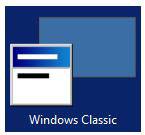
Overview
Configure PC for better Appearance
Start Windows 7 Themes Service
Problem: Themes Service Cannot Be Started
Does your PC actually support Windows 7 Aero Themes?
Use Visual Styles on Windows and Buttons
Often the reason why your Windows 7 theme could be stuck on classic is that your PC is configured to be optimized for better performance. I could imagine that some laptops are even pre-configured that way. Actually, it’s a good setting, but if you want a better appearance I can understand that it’s annoying to be stuck on “classic” theme. So, if you can’t change your Windows 7 theme, you might want to check your PC configuration first:
1. StepOpen the Control Panel
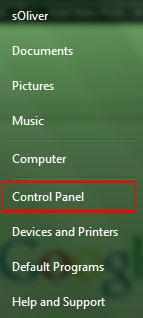
2. Click on “System and Security”:
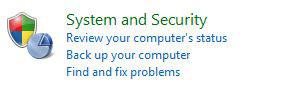
3. Step Click on “System”.
4. Step In the sidebar, click on “Advanced System Settings”:

5. Go to the tab “Advanced” and click on “Settings”:
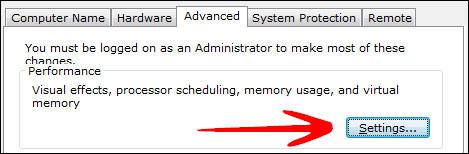
6. Step Scroll down the list, at the bottom double-check that the item “Use Visual Styles on Windows and Buttons” is checked. If this is not checked, your Windows 7 theme will be stuck on “classic” for a long time, because this completely disables your fancy visual Aero appearance.
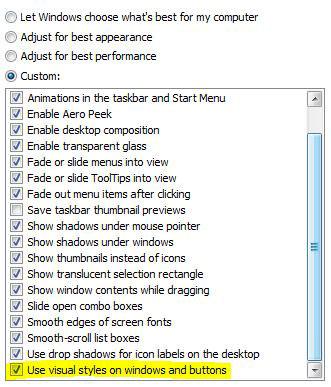
This is also often the problem why people can’t seem to be able to active the Windows 7 Aero theme, because their PC is configured to be optimized for the best performance and not the best appearance.
Themes service is not started
If your Windows 7 themes service is not started your Windows 7 theme will be stuck on “classic”. You can’t change your Windows 7 theme when the theme service is disabled. So, let’s check if your themes service is up and running.
1. Step Click on “Start” and enter “services.msc” into the search field. Click on the item that appears.
2. Step Scroll down the list until you find the item “Themes” (or enter Themes while one item is selected)
3. StepYou will now see if the Themes service is running currently and what mode it is in (Automatic, Disabled, Manual):
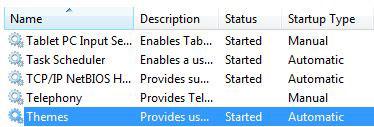
If it’s currently “Disabled” or in “Manual” mode and not started, you have to start it manually and change the mode to “Automatic”.
4. StepDouble-click on “Themes” and from the dropdown select “Automatic”, click on “Start” and then on “Apply”.
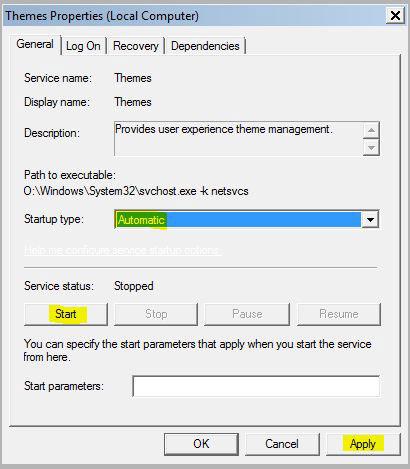
Windows could not start the Themes service on Local Computer.
If you are receiving an error and you are not able to start your themes service, please refer to this tutorial:
Themes Service will not start
Does your PC support Windows 7 Aero themes?
If your Windows 7 theme is stuck on classic the reason could be that your PC does not support Aero. If you have used Windows 7 Aero themes before, then this does not affect you, but if you just bought your PC/Laptop, then it could be a reason. In order to change your Windows 7 theme to an Aero theme, your PC has to support it, else you can’t change your Windows 7!
To find out if your PC can run Windows 7 Aero themes, read our tutorial:
How to enable Windows 7 Aero themes


I have a problem….My taskbar remains the classic one whatever i do.(change the theme).Please help!!!!
Blizzard did you actually read the tutorial? The answer is right there. I am very sure that it will help you.
Is your themes service started?
Did you enable visual styles via performance configuration?
(see above for instructions)
hay..Guys.. anyone plese help me, how i change my windows 7 starter themes, thanks
hi how can i change my window 7 starter themes.. pls help tns
Jared & DEri, as far as I know Windows 7 Starter does not support Windows 7 themes at all :(
I’d try to get a copy of Windows 7 Home Basic somewhere…
i have done all u asked it seems that every thing is in order but it still wont work.. i turned off my computer last night and now its gone i seem to be stuck in classic mode
nvm thanks for the site with out it i would not of fig it out.. i ended up just hitting restart up in the top left corner idk what happen but atleast its working now
yes yes! thank you so much. i have been looking and searching online for ages, i couldn’t find a single thing on how to change it back from windows classic. this website is amazing! hallelujah!!!!!
Thank you. After your fix using services.msc and restarting the service for Themes all is better now. It was Tuneup Utilities hexing the the Themes service. I stopped Tuneup Theme service and all is great now.
Thank you.
the second solution worked for me. Had to go in the services tab and enable the Themes.
hey i have a pretty annoying problem. My computer setting’s allow me to use Aero themes but it keeps reverting back to the black screen. any help?
Darwin, please inspect the following files and folders:
Themepack Themes
C:\Users\yourusername\AppData\Local\Microsoft\Windows\Themes
Shell Themes
C:\Windows\Resources\Themes
Things to do:
Restart theme service
Use Windows 7 troubleshooter
Take ownership of Aero theme in C:\Windows\Resources\Themes
Please let me know if something works.
Today when I came to work my computer had shut of and after I had started it it was stuck in classic mode. After some googling I fount this nice tutorial and followed it. I was a bit dismayed when I saw that Themes in Services was started and on automatic so for a moment I thought that I would have to search on for an answer. But I tried to just turn it off and on and voila! It was all nice again.
So. Anyway. The point of this message (other that expressing my gratitude for this tutorials existence) was to tell others with the same problem: It might look like Themes is running but it might still be wonky, so try restarting it!
thank u a lot. i could solve my windows7 home basic aerotheme problem that irritated stucking to classic. i love this . tnx vry much……
I opened the services.msc program, restarted it, and worked perfectly. I have no clue as to why this theme fail occured to begin with as everything said it was operational. But thank you very much.
I tried everything above (Except the coded things, that seems complicated) and I am still viewing things in classic mode. I would like to be able to switch my themes but when I open the personalization tab they are all grayed out.
thanks for this.
it was the performace setting
If you’ve tried the second solution, and it says the Themes setting is running accordingly, all you gotta do is click on it once, then go to the bar that says Action, and then click restart! Worked like a charm for me, after I tried both solutions without luck ;-)
The “Themes service is not started” tutorial worked great. I followed the steps and it just reset back to my custom settings. I was stuck on “classic view” forever! I’m glad its gone!
Thanks Author
none of these worked for me. the aero themes are available and selectable, just that when i select it, it does nothing to the frames, and the next time i open the personalize option, it shows a custom theme selected with the windows basic frames.
Hmh, I just got my laptop back from “the repair place w/e u call it” after i updated my windows 7 when i got it back, i got this issue. I have tried the above suggestions but it dosent work. both setting are Enabled and on automatic, but yet i got the problem. BUT when i try to change the setting in the advanced catagory to “for best appearence” i get an error saying ” those visuel layout type could not be used”
wtf is that suppose to mean?
Just remember when you have to activate the theme service you also have to START it. Believe me I spent a good ten minutes in frustration until I went “Oh it’s not started” and did that and everything works fine. SCREW Tune up utilities for holding your computer hostage when you uninstall it!
Hey, I seem to be having the same problem as you guys but I have tried your solutions without any success. I have also noticed that since this has happened today, my computer has also been taking a very long time to start up when usualy it goes very fast having instaled windows on an SSD…
Could someone help me by any chance ?
Thanks!
Franzenza, could you be a little bit more specific on your problems?
I would strongly suggest you try some of the common repairs:
– Enter sfc.exe /scannow into an elevated command prompt
– Run chkdsk /f
– Create a new user account
– Use the Windows troubleshooter to fix Aero
– Select one of the official Aero themes if you can
– Uninstall recently installed programs
Problem solved :D
A little fiddling here and there and voila.
Thanks for the fast responce though.
Can you help me ? i downloaded several themes on my laptop windos 7 ultimate but it always says the theme is not compatible with my laptop :'(
Vanessa, it’s possible that you have Windows 7 Home Basic or Starter. Did you check that? Enter winver.exe into the search bar on your start menu and read carefully, does it mention Basic or Starter?
If the answer is yes, then you can try this tool:
http://windows7themes.net/top-use-windows-7-aero-themes-on-home-basic-and-starter-with-this-great-tool.html
However, be very careful we haven’t fully tested that tool
Hi,
I do have the problem, that the desktop background won’t change anymore and I followed all your hints. But no result. The facts:
W7 64 Bits Professional, German Version
Aero actif
SFC OK
Themes Service is running (under Theme Design)
Do you have any ideas?
i can’t find the themes in the services.msc.
can you help ?
Hi Frank, please click on your Start orb and then enter services.msc into the search bar and hit enter. It will then open. Alternatively download Everything from Voidtools to search it
Try this:
1. Run “MSCONFIG”
2. At “Service” tab, enable all Services.
3. Restart your computer
If you happen to be on Windows 8 and can’t change it, you may want to read this tutorial instead:
click here to read more
Help….:(
whenever i install any 3rd party custom theme on my computer (themes like maverik/Elune..) windows turns to one like the classic windows.
I have tried using Custopack software and doing it manully but still it does`nt work.
I even formatted my system but it did`nt worked. However when i installed these themes on my friend`s system(same system specs as mine) it worked without any glitch.
System Spec:
Dell Studio 1555
Win 7 ultimate(64bit)
i have tried everything it still won’t happen. by the way some computer guy installed Net Protector AV in our PC although we don’t have internet.please help-
troubled
P.S No matter what i do,our settings revert back to the best performance checkbox.should. i wait for the AV to expire????
Some Antivirus or protection software can prevent users from changing certain system settings – including making changes to the themes or desktop customization
Thanks so much. Your suggestions did work for me. Though in “themes properties dialog” It was already in automatic mode. But what i did was i clicked “stop” in service status bar and clicked “start” again. Thats when it changed to the Aero appearance. Thanks much. But i wonder how my windows 7 home basic theme switched to Classic theme???
I had to go to services.msc followed all your steps and when I got to 4th one still it wouldn’t work, I had automatic and it was started already, so I stopped it and start it again and worked!!! Perfect!!! Couldn’t look at the “classic” screen anymore!!!!
re-starting the theme service resolved the issue thanks a ton
I did everything what you say but nothing new happen to my computer still it didn’t allow me to change theme
GUYS the second one worked except it was already on automatic I just pressed it then pressed restart then everything was back to normal! GG!