 If you are worried about the health of your hardware, you should regularly check and monitor your hardware temperatures, here’s how and what to look for.
If you are worried about the health of your hardware, you should regularly check and monitor your hardware temperatures, here’s how and what to look for.
What Temperatures Are Too High?
*Critical – be cautious when temperatures reach that mark
- CPU – Too High 75+ Degree Celsius 167+ Fahrenheit
- HDD – Too High 50-55+ Degree Celsius 122+ Fahrenheit
- Graphic – Too High 85-90+ Degree Celsius 185+ Fahrenheit
- Case – Too High 50+ Degree 122+ Fahrenheit
- Motherboard – Too High 70+ Degree Celsius 158+ Fahrenheit
- RAM – Too High 70+ Degree Celsius 158+ Fahrenheit
Is There Good Software To Monitor Temperatures?
1. Step Head over to http://www.cpuid.com/softwares/hwmonitor to download CPUID, a free software hardware monitor. I really like this tool to keep up with the temperatures and monitor them.
2. Step Install and open it and you will see something like this:
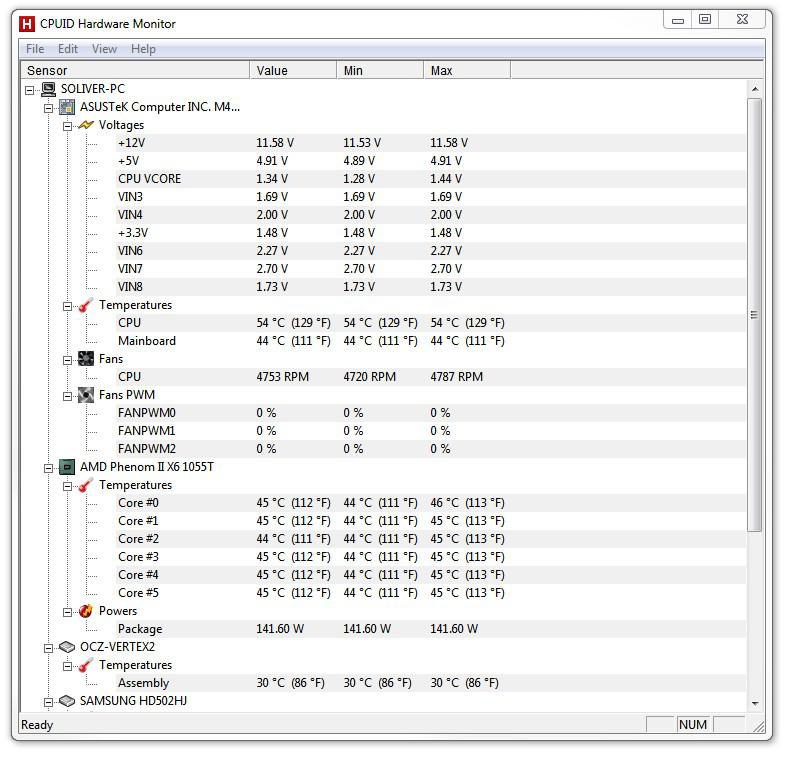
As you can see the CPU is fairly cool around 112 Fahrenheit, while the SSD is about 86 degree Fahrenheit hot.
The mainboard is at 111 degree, also ok
Not on the screenshot is my graphic card with about 143 degree F
If you have a DIMM module with integrated thermal sensor you can also monitor the temperature of that, but I don’t
Stress Test
Important: You have to monitor your temperatures when there is more load on your CPU. Temperatures can go up significantly when the hardware is busy, so make sure to run some of your resource hungry apps and then monitor again to find out what temperatures your PC reaches when put under load
While under load the temperatures may reach a critical point at some time. Make sure to add additional fans if necessary and cool down your room during the summer to avoid extreme peaks that may or may not damage your hardware

