Did you upgrade from Vista to Windows 7 and want to delete the Windows.old folder in Windows 7? Previous Windows installations usually take up a lot of space and are simply no longer needed. Let’s find out how we can safely delete this folder and free a lot of disk space!

1. Step First of all open the Windows Explorer (STRG+E), right-click on the drive where your Windows.old folder is located (usually C:/) and finally click on “Properties“.
2. Next, click on “Disk Cleanup”:
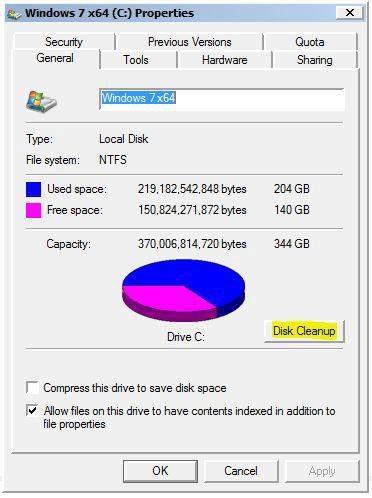
3. Windows 7 will now scan your system for temprary files and previous Windows installation, this might take a few seconds. Afterwards, simply check “Previous Windows Installations” and click on “OK“:
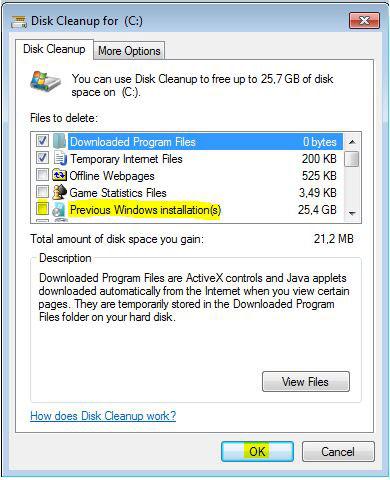
This will completely and safely delete your Windows.old folder and you will free a lot of space for new installations.

