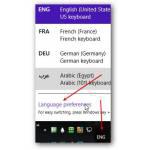 I’ve previously explained how you can download and install new languages for Windows 8 , but one thing that might annoy you is the default language after you have successfully installed a new language
I’ve previously explained how you can download and install new languages for Windows 8 , but one thing that might annoy you is the default language after you have successfully installed a new language
Move Language Up To Change Default Language
1. Step Hover over the language shortcut on your taskbar and click on Language preferences
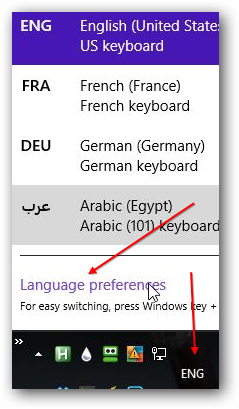
2. Step You should now see all installed languages that you added to Windows 8
3. Select the language that you want to set as your default, e.g. francais and then click on Move up
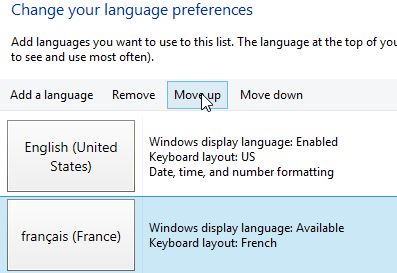
The next time you reboot this will be your default language and you don’t have to change it every time you reboot. Adding multiple languages can be very handy because there are so many different keyboard layouts and remembering them all can be a burden.

