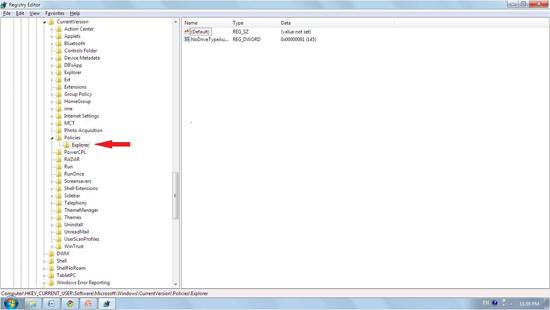If you would like to disable the Windows hotkeys in Windows 7, here’s a handy registry tweak that will help you to disable them properly.
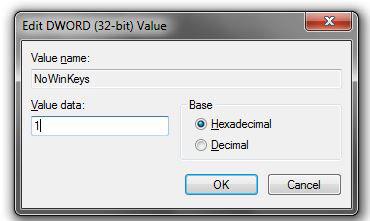
Hotkeys exist to make our experience with Windows 7 a nicer and smoother experience. But some of the hotkeys may not be convenient enough for us, so you might want to disable the Windows hotkeys entirely and use a different hotkey program for hotkeys. Disabling Windows Keyboard Shortcuts can be done fairly easily. However, it is highly recommended that you create a backup before you change the Registry. The steps below explain how you can create a backup for your Registry.
Create System Restore Point
1) Right click on the “Computer” icon on your desktop and select “Properties“.
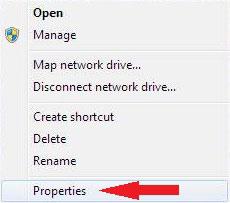
2) Select “System Protection” on the left side of menu and select “Create” in the System Properties tab panel.
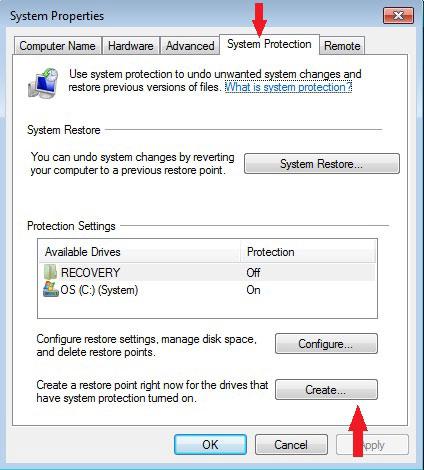
3) Create a Restore Point by giving it a name and pressing OK.

Registry Tweak: Disable Hotkeys
4) Now, you can begin changing your shortcut keys. Click on “Start” and search for “regedit”
and press enter.
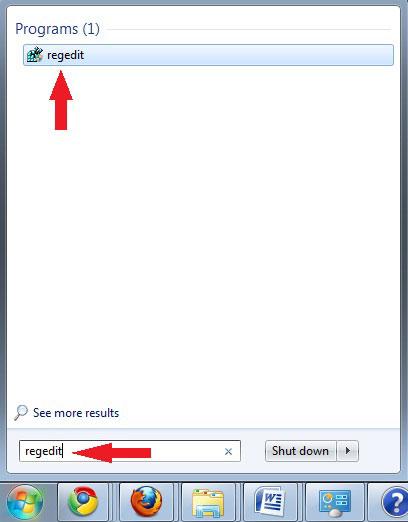
5) Click on the ‘Regedit’ link in the Start menu.
6) If a ‘Permission’ dialog box appears, click ‘OK’.
7) Follow this path in the left pane of Regedit:
HKEY_CURRENT_USER\Software\Microsoft\Windows\CurrentVersion\Policies\Explorer
8) Right click on an empty area in the right panel and mouse over “New” and select
“DWORD (32-bit) Value”.
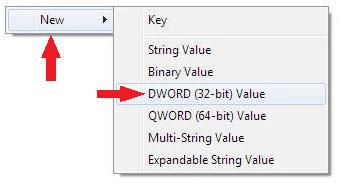
9) Set the name of the new file as “NoWinKeys” and right click on it and select Modify“. To disable Windows Keyboard Shortcut, put 1 as the value data. To enable it, put 0 as the value
data.
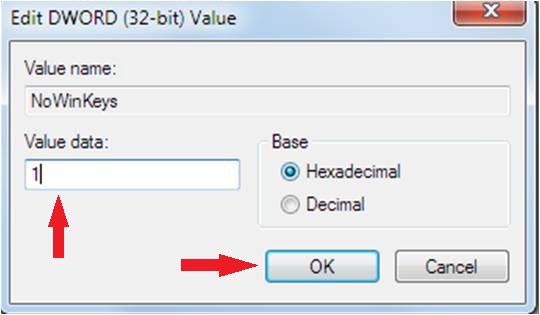
10) Click on “Okay” and then close the Regedit.
You will need to restart your computer for the effect to take place.