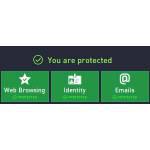 An antivirus is a must for any Windows PC, and the AVG is one of the best free antivirus solutions on the market. In this article, I’ll show you how to set it up and configure it for the best performance.
An antivirus is a must for any Windows PC, and the AVG is one of the best free antivirus solutions on the market. In this article, I’ll show you how to set it up and configure it for the best performance.
Installing and setting up an antivirus for Windows
An antivirus is a vital part of any PC nowadays, and even more so if it’s running Windows. The built in Windows Defender is good, but it’s not as good as a third party software, plus two is better than one. The free version of AVG antivirus has been widely recognized for being one of the best solutions around, and it’s pretty easy to get and install.
Configuring up AVG Free antivirus for the best performance
Without further ado, here’s how to install AVG antivirus and configure it for the best performance and protection:
1. Step Download AVG Antivirus Free 2013 from the official website (you can also get it from MajorGeeks.com) – don’t mistake it with AVG Internet Security, which is the paid version (which is worth it, but the free version is great, as well). Run the installer after it finishes downloading.
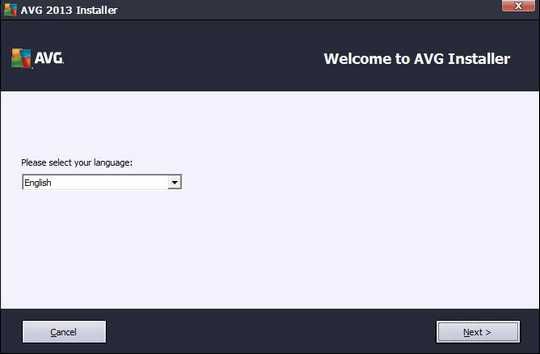
2. Step Select your language, then on the next screen, choose “Custom Install”, since it allows you to better customize the installation (and you definitely want that with AVG Free).
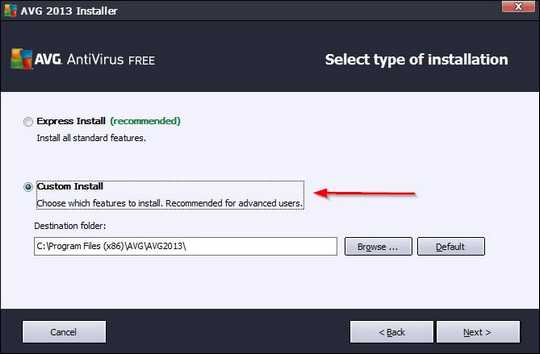
3. Step On the component selection screen, make sure all of the checkboxes are checked – you can uncheck the additional languages box if you only need the English version, though.
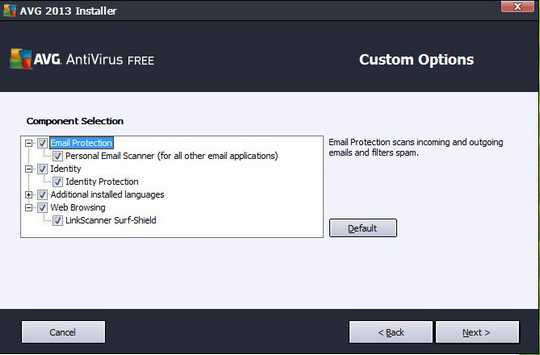
4. Step On the next screen, you should only check the EULA checkbox (it’s the second one, right under the EULA text box itself). The reason is that the AVG toolbar will only be a drag on your PC, and setting AVG Secure Search as your homepage and default search provider does not increase your protection online.
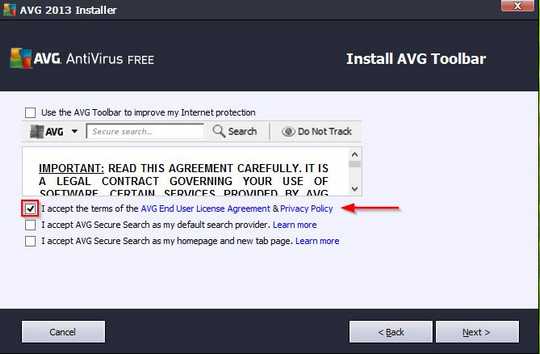
5. Step You might need to restart your computer to finish the installation and upon reboot, just click Finish and AVG will start up. The first thing you want to do (well, after clicking on “Hide Notification” at the bottom :-) is to update the virus database – AVG will do it automatically, but since you’re setting everything up, might as well move things along.
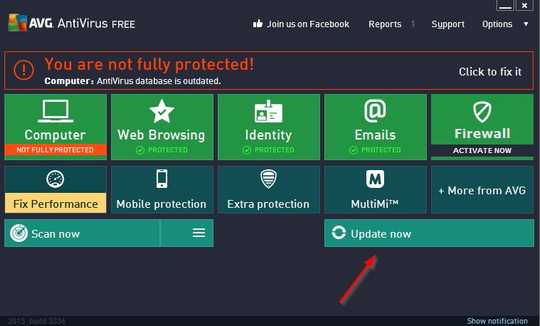
6. Step After the update is done and you see “You are protected” on the main screen, it’s time to go into the Advanced Settings menu (located under the Options tab in the top right corner). Most of the default settings are surprisingly good, but there are a few things that you might want to change.
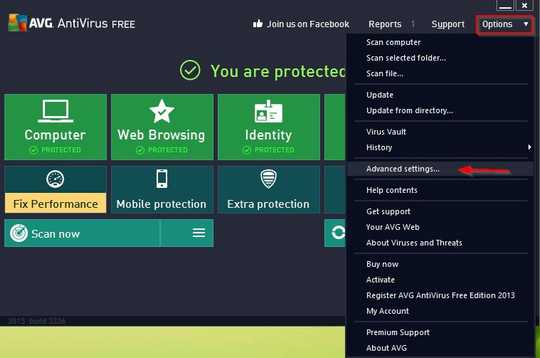
7. Step The first thing you want to do is enable removable media scan – this will ensure you don’t get any malware to and from DVDs and USB flash drives (especially important if you frequently carry data between computers with one).
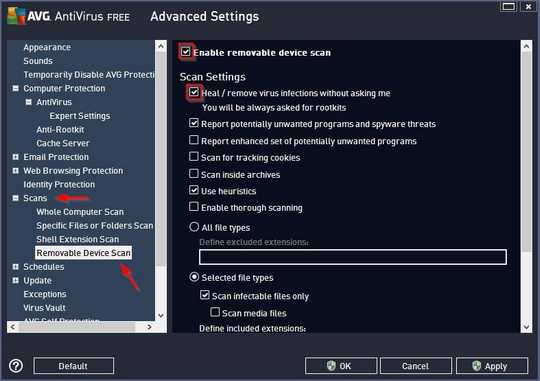
8. Step You’ll probably want to limit the Virus Vault (where all the infected files are temporarily stored) size to something more reasonable, like 1-2 percent of your hard drive. That is plenty enough – you probably don’t need to store those files at all, but it’s better to be safe than sorry. The default 10% of your hard drive is too much, in my opinion.
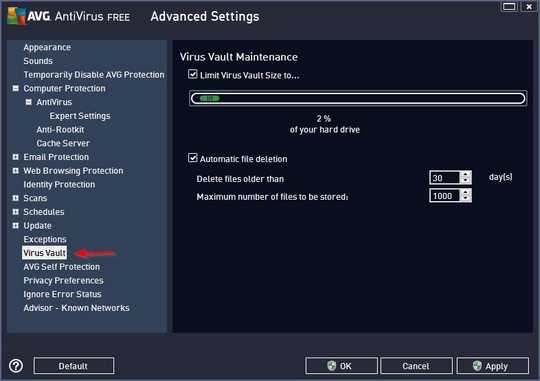
9. Step If you have a really slow PC, you might want to also disable heuristics for the AntiVirus and Email Scanner. It’s not desirable, but it does reduce resource usage for realtime protection/scanning.
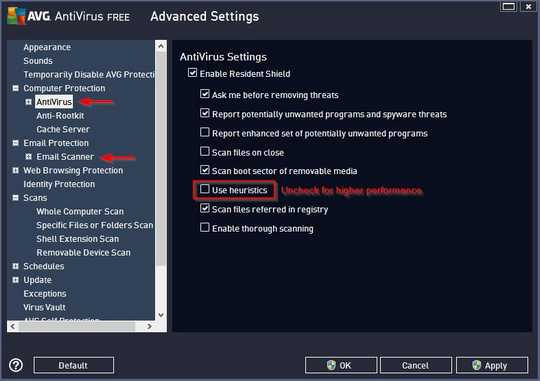
10. Step And finally, go to the main screen and run a manual scan to weed out any malware that could be residing on your computer. Afterwards, any threats will be intercepted by AVG.
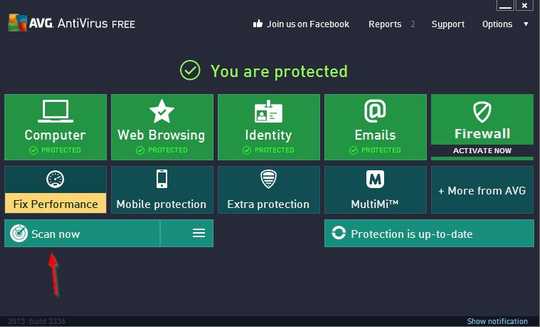
That’s it – now your system is fully protected by one of the best free antiviruses you can get, and it’s set up for maximum efficiency and performance.
Conclusion
If you want to protect your computer against viruses, Trojans and other malware, AVG antivirus is a great choice. The default installation is pretty good, but with a little work you can make it even better.

