If you need your IP address in Windows 8 you can easily retrieve it by using various online services or if you need the local IP you can use the command prompt.
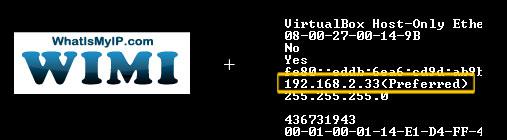
Find Your External IP Address
A good IP service is http://www.whatismyip.com/ that will allow you to quickly find out your IP address. This is your external IP address. Everyone could connect to your computer using this IP address:
Find Your Local IP Address
The second important IP is your local IP. If you don’t use a direct connection via modem and you have a router for your broadband connection (strongly recommended) then you have a local IP that differs from your external IP address.
1. Step To get the local IP address in Windows 8 you can follow our tutorial how to find MAC address in Windows 8
2. Step Simply open a command prompt in Windows 8
3. Step Enter ipconfig -all and you should get your local IP address
Important: Check the description to find your REAL internet adapter. The screenshot below shows the difference, there I looked up the IP address of a virtual host. You need to find something that looks like Realtek …
Check your motherboard manual if you don’t know what internet adapter your motherboard is using!
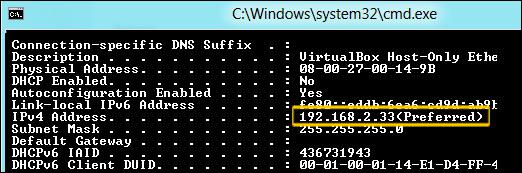
If you still have problems finding your IP addresses in Windows 8, post your questions below.

