As an international blogger, it’s always handy to know what time it is in the USA, EU, India, etc, but there are probably thousand better reasons why you need a world clock gadget for Windows 7.

Built-in Windows 7 World Clock Gadget
Surprise, surprise, you don’t even need to download a world clock gadget in Windows 7! Why? Because there’s already a world clock built-in! You can add up to two additional clocks to your taskbar (if you need more than two skip this part). Only if you need more than two clocks, because you are working with international teams on a large scale you need a world clock gadget for Windows 7.
So, click on the clock on your taskbar. At the bottom, click on the hyperlink “Change date and time settings”:

Go to the tab “Additional Clocks” and then add up to two clocks to your Windows 7 taskbar:
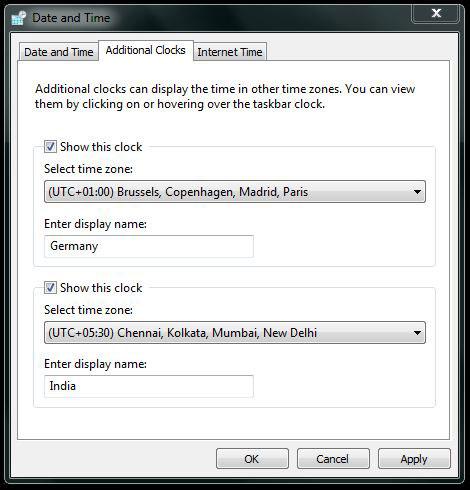
The time format is UTC (all modern UNIX systems are based on this time format). Because my most important time zones are Europe and India aside from the USA, I added India (UTC +5.30) and Germany (UTC +1.00). Central USA is UTC -6.00.
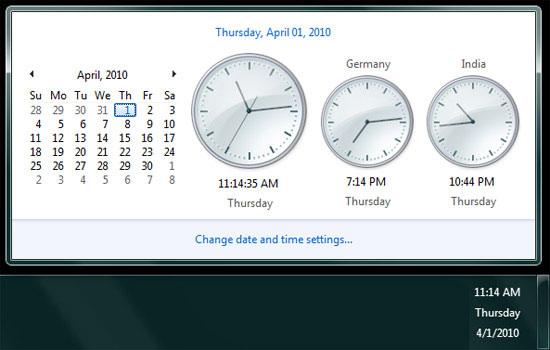
Third-Party World Clock Gadget
If you need more than 3 world clocks on your desktop, you will need the Windows 7 world clock gadget. The gadgets allows you to add unlimited clocks to your desktop. It could look like that:
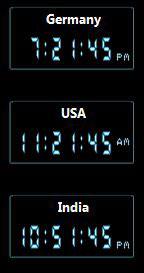
To add more than one clock, you need to add multiple world clock gadgets to your desktop. How to do that? Simple, right-click on the world clock gadget and then select “Add gadgets”.
Double-click on the world clock for as many times as you need world clocks on your desktop:
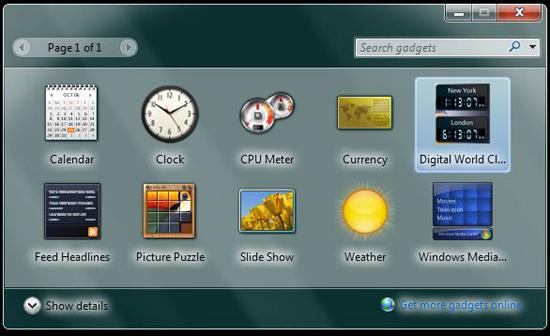


This is what i was looking for! No need for any World Clock fancy gadget downloads – Win7 has it all built in.
Thanks.
Unfortunately, I unintentially uninstalled the Windows 7 clock. Is there any way of retrieving it or do I need to reinstall Windows 7?
John, please read this small guide:
http://windows7themes.net/restoring-gadgets-in-windows-7.html
I hope it helps. If not post again
hi,
I want to know that how can I show the Boston(US) and UK time zone in this window 7 clock gadget.
Regards,
Aniee
HAH – just found this – Very Cool. Shows I need to look around Win7 some more. Built in Windows 2 time zone clocks works perfect for me. My VA’s are all in the Philippines.
On the Windows Desktop Gadgets though, Windows no longer supports 3rd party Gadgets. Now they are all about APPs for Windows 8.
Thanks_mc
Thank you so much for this/ I’m using win 8 and the side bars were removed. I din’t know tis feature before! Mina