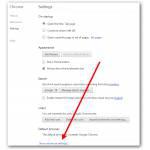 If you’re disks are getting filled with file downloads quickly, you may want to move the Chrome download folder where it stores all files
If you’re disks are getting filled with file downloads quickly, you may want to move the Chrome download folder where it stores all files
Quickly Change Download Destination
1. Step Click the 3-bar icon at the top and click the item Settings
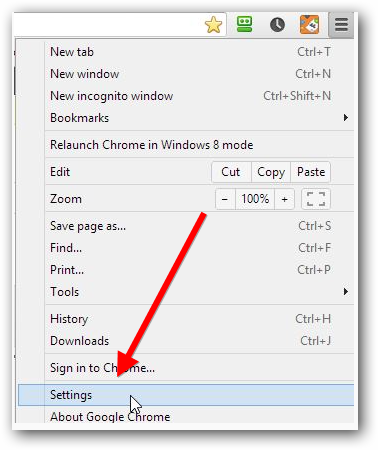
2. Step Scroll down until you find Advanced Chrome Settings, click the blue link
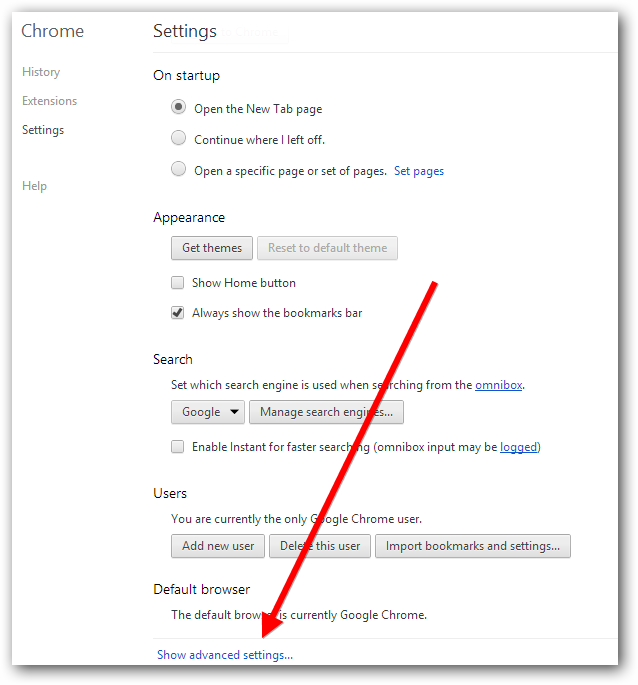
3. Step Scroll down again until you find the field Downloads and click on Change:
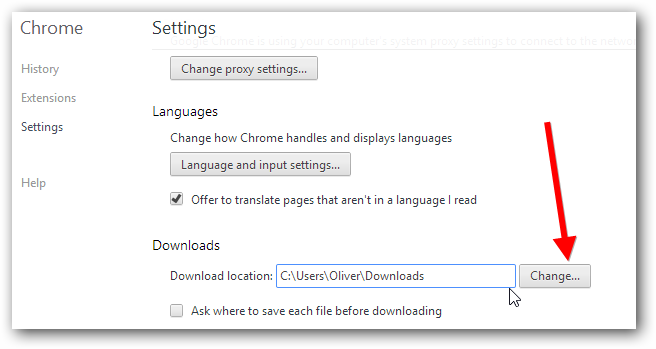
4. Step Browse to a new location and confirm it, then it should appear as your new download location
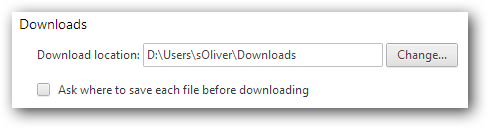
You have now successfully changed the download location, close the settings page and from now on Chrome will store file downloads in your selected destination

