 You should regularly check your disk for errors with the built-in tool chkdsk, which can usually repair smaller disk errors. Other than that, there are some tools that analyze your hard drive health and will send out email alerts if there are some more severe errors. Handy? More after the break.
You should regularly check your disk for errors with the built-in tool chkdsk, which can usually repair smaller disk errors. Other than that, there are some tools that analyze your hard drive health and will send out email alerts if there are some more severe errors. Handy? More after the break.
Check disk for errors via CHKDSK
The built-in tool chkdsk is a very important one that you should be aware of. You should run this whenever you had to hard-boot your computer e.g. because it wasn’t responding. Disk errors can cause some real problems in the long run, so it’s better to get rid of them immediately.
1. StepOpen a command prompt
2. Step Enter chkdsk /f /r
So, what does the /f and /r parameter do?
/f fixes errors on the disk.
/r find bad sectors and recovers readable data
Check disk for errors via Acronis Drive Monitor
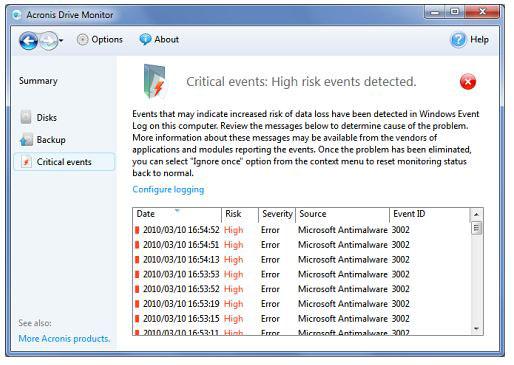
You are actually worried that your hard drive might not live for much longer? Then you need a hard drive monitor and backup your data IMMEDIATELY. Old hard drives or hard drives that make some strange sounds should not be used to keep important data. If you are looking for a good backup solution for Windows 7, definitely check out this extensive guide:
Free Backup Software for Windows 7
A tool that I want to recommend for old hard drive is Acronis Drive Monitor. It might help you to find out if a hard drive is about to fail. So, if you hear that your hard drives makes some strange unusual sounds that it has never made before, then you should definitely use this tool!
When Acronis Drive Monitors finds a hard drive error, it will immediately warn you via mail and a big popup window. The drive monitor will help you to evaluate the overall disk health and make better decisions!

