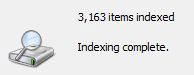 If you want to optimize Windows 7, you might want to consider configuring the Windows 7 indexing options. By default, Windows 7 is indexing many locations and files. Some of them are not even important and indexing them a waste of resources. Let’s find out how to optimize this.
If you want to optimize Windows 7, you might want to consider configuring the Windows 7 indexing options. By default, Windows 7 is indexing many locations and files. Some of them are not even important and indexing them a waste of resources. Let’s find out how to optimize this.
1. Step First of all, click on Start and enter Indexing into the search field
2. Step At the top click on on “Indexing Options”
3. Step This is the indexing options control panel: You will now see all indexed folders and excluded folders and the numbers of indexed files and can modify the list of indexed folders:
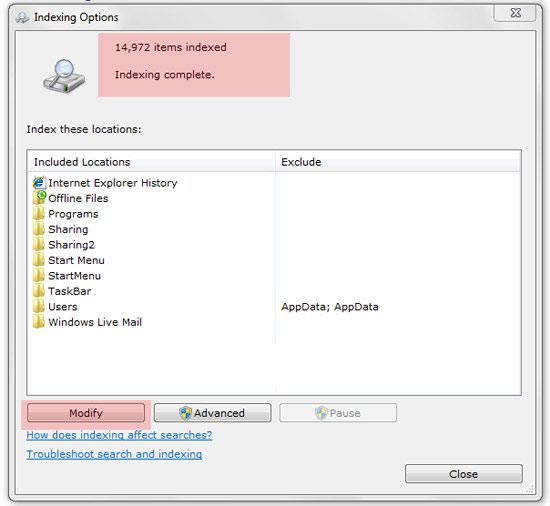
When you click on modify you can remove folders from the list of indexed folders. The Internet Explorer History, Offline Files or Sticky Notes might be great Windows 7 features, but if you don’t use them you can remove them from the list of indexed folders. Also, if you have folders with private or sensitive data, you might want to remove them from the list of indexed folders.
If you don’t want any folders to be indexed, you might want to disable the indexing service in Windows 7 completely.


Nice work Oliver! I wish I’d thought of doing that myself. I use the start menu’s search function a lot and never really considered doing this – as I use Tuneup Utilities it just tells me that I’d be better off turning it off completely instead of configuring it, so this is a handy little nugget of information. Kudos to you, sir!
Yes, all very well, but excessive indexing consumes a small fraction of cpu resource, while the excessive reporting consumes large chunks of my time. How to I get it to only report only file-paths, and not hits on contained text.