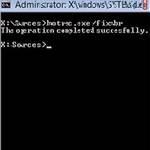 Sometimes the MBR might get corrupted or damaged. Then in that case you may want to fix the MBR. In this tutorial, we are showing you how to fix the mbr in Windows 8.
Sometimes the MBR might get corrupted or damaged. Then in that case you may want to fix the MBR. In this tutorial, we are showing you how to fix the mbr in Windows 8.
Tip: If the steps below do not work you may want to check your PC for a MBR virus infection
Steps to fix MBR
1. Step Start your computer and Insert Windows 8 DVD. Make sure you have already your boot order to boot from DVD. Then click on the Repair your computer.
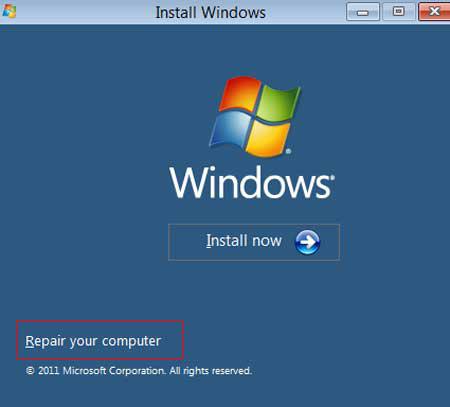
2. Step Next, Click on the Troubleshoot.
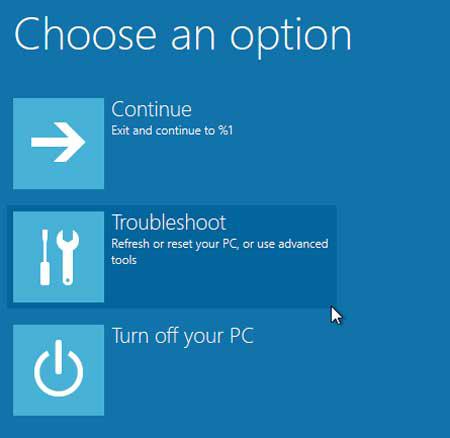
3. Step Next, click on the Advanced options.
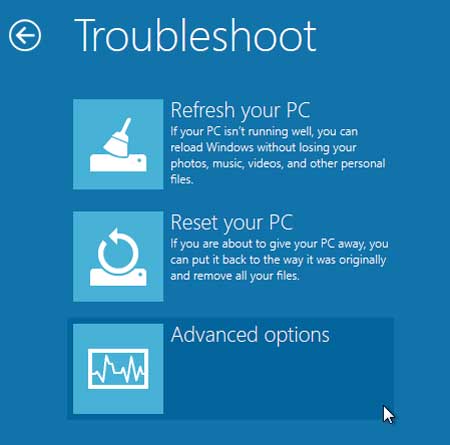
4. Step Next, click on the Command prompt.
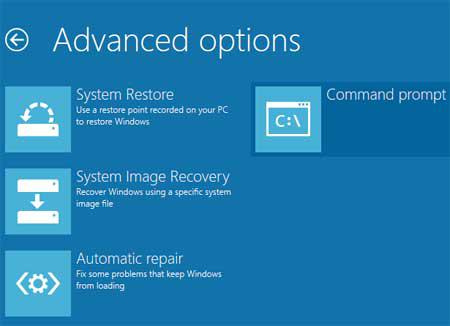
5. Step Next, in the Command prompt, type ‘bootrec.exe /fixmbr’ and press Enter.
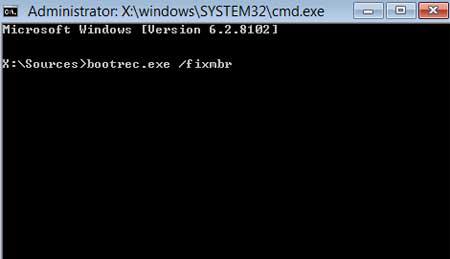
6. Step Finally, you will see the message ‘The operation completed successfully’.
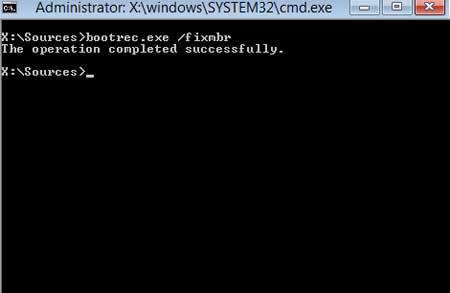
Conclusion
Usually the MBR gets damaged or corrupted after a cold-start of your PC. Follow the steps provided in this tutorial to fix the MBR in Windows 8.


Pressing Shift + F10 will also open the cmd window
I’m stuck at the win8 recover console,and every key I press brings me back to the recovery console,given me “An unexpected error has occurred Error code 0xc0000225.when I try to boot from disc it also brings me back to the recovery console,win7 also hangs up at the starting windows screen any help please