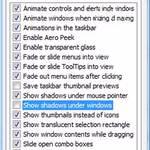 If you have a low-end PC or like a clean appearance you might want to disable shadows for a better performance.
If you have a low-end PC or like a clean appearance you might want to disable shadows for a better performance.
Steps to disable shadows
1. Open the Desktop by clicking Desktop tile on the Start Screen.
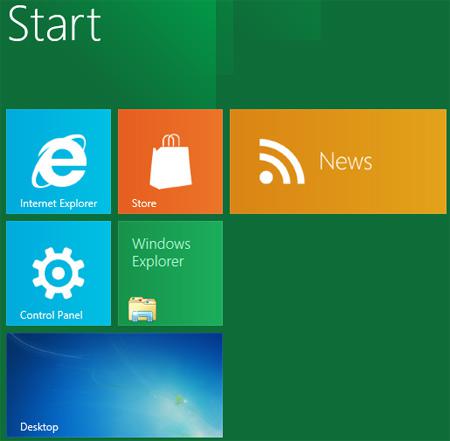
2. Step Next, Right click on your desktop and select Personalize.
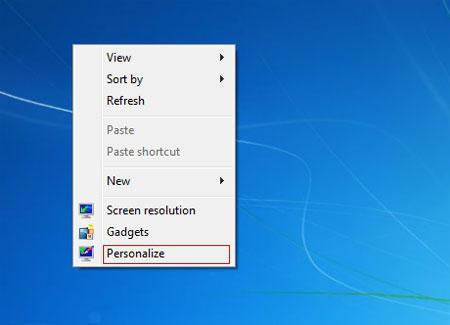
3. Step Next, click on the ‘Advanced system settings’.

4. Step Next, click on the Settings.
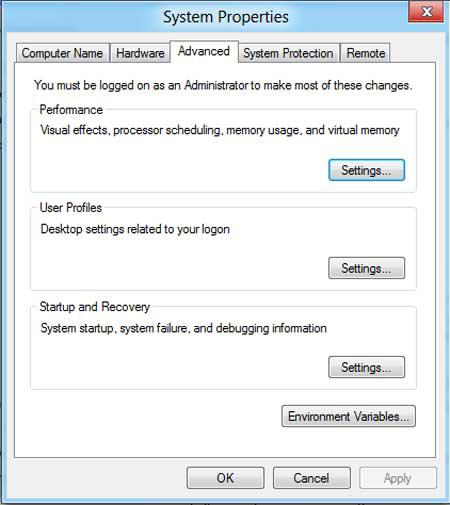
5. Step Now, under the Visual Effects tab, Uncheck the box ‘Show shadows under windows’ to remove shadows in Windows 8. Then click on the Apply button and then OK. That are the complete steps to disable shadows in Windows 8.
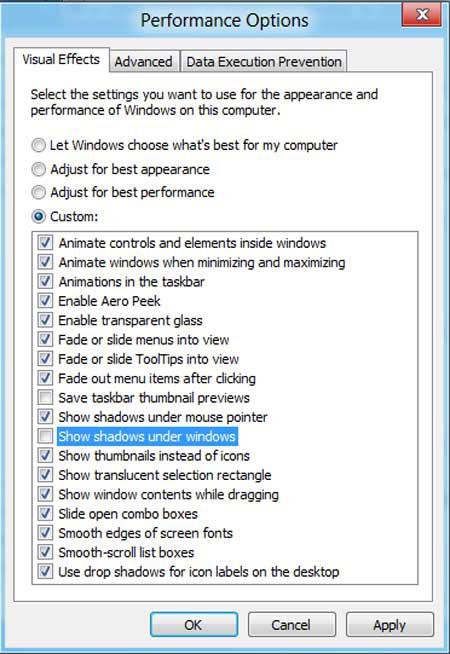
Conclusion
You can change the visual appearance by disabling shadows and reduce the footprint. Follow this tutorial and you can disable shadows in Windows 8 quite easily

