We can change the taskbar, icons, highlight colors on Windows 7 quite easily. Follow the steps after the break..
Steps to change highlight color on Windows 7
1. Step Click on Start >> Control Panel
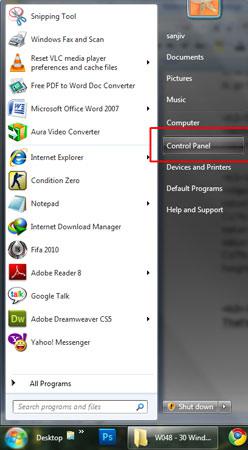
2. Step Click on “Change the theme”:
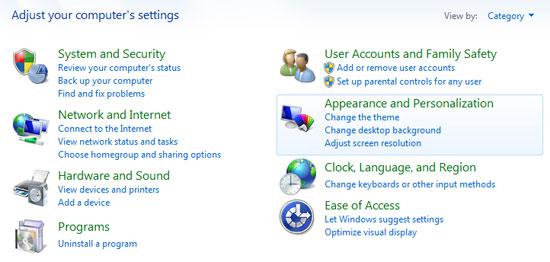
3. Step Click on “Windows Color”
[Alternatively: you can right click on desktop and select “personalize” to open this personalization box]
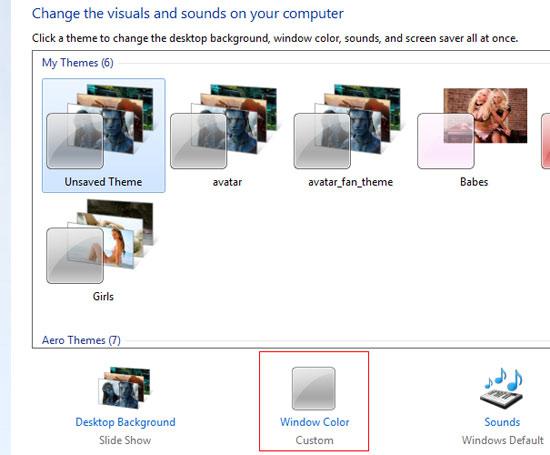
4. Step Next, select ‘Advanced appearance settings’ located at the bottom.
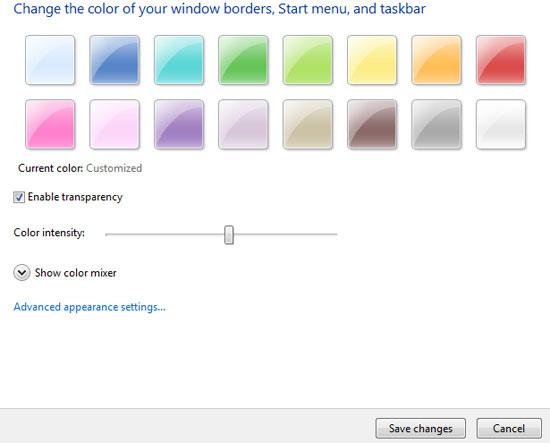
5. Step Now you can change colors by selecting items from the ‘item’ dropdown and change colors on the right. Size, fonts can also be changed.
Example: Select “Selected Items” and change the color on the right:
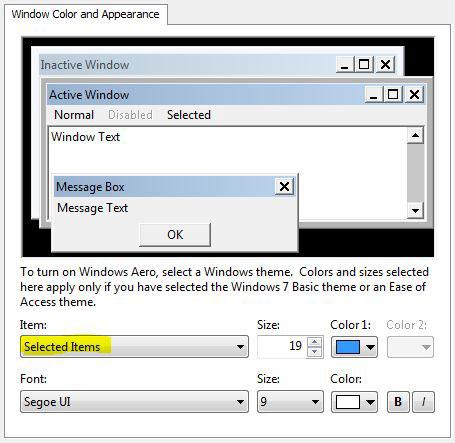
Video
That are the complete steps you need to follow to change the highlight color on Windows 7

