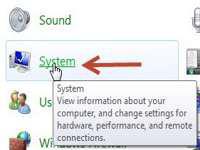 We previously explained how to open and use DMP debug files – it is recommend to change the default DMP locations to avoid disk space problems
We previously explained how to open and use DMP debug files – it is recommend to change the default DMP locations to avoid disk space problems
Memory Dump File contains images of different processes taking place in Windows 7. By default the Dump File size is specifically set by Windows but in case you want to change the location of where the file is saved, it is possible to do so. Here is how you can change the Default Memory Dump File Location in Windows.
1. StepOpen up Control Panel through Run
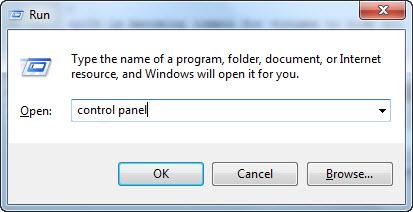
2. StepClick System to open up System properties in Windows 7.
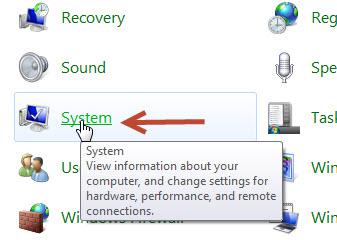
3. StepClick Advanced System Settings
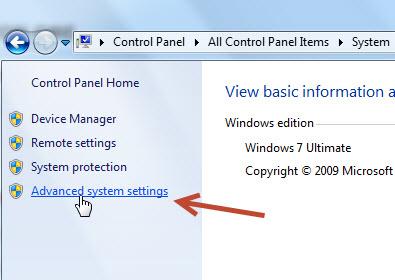
4. StepNow click Advanced tab and then click Settings as shown below:
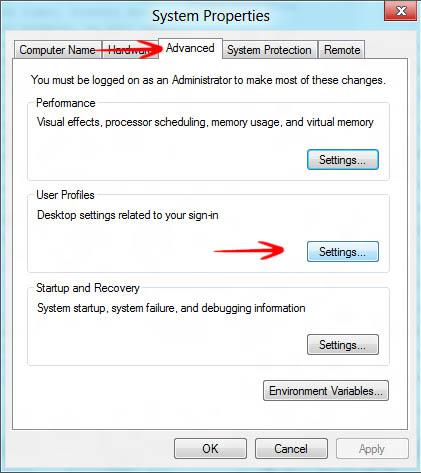
5. StepNow select the operating system and click on any dump file as stated below. There are 3 to choose from the list. You can now make changes to the location of the dump file. By default the location shall be %SystemRoot%\MEMORY.DMPbut you can make changes like this C:\Windows\Users\Public\MEMORY.DMP
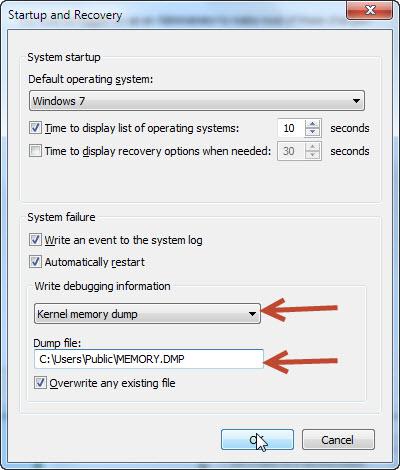


Hi,
This article is usefull if you have some problems about redundant dmp files as I have. I did all things in there but it didn’t work. Is there any other solutions about unnecessary (or redundant) .dmp files? Thank you.
jamsine, not sure I understand your problem .. your PC is generating too many DMP files? If so, I would simply let it it do his thing. Unless it breaks something you can simply ignore the files