 So, you received your new 2010 gaming rig and now you want to overclock it? Find out why you shouldn’t use software to overclock your brand-new Windows 7 PC.
So, you received your new 2010 gaming rig and now you want to overclock it? Find out why you shouldn’t use software to overclock your brand-new Windows 7 PC.
Important: If you start overclocking your system, you should be aware of the consequences. a) You will lose your guarantee b) You can irreparably damage your hardware. Because it is very easy to find out if hardware failed due to overclocking you will not get a replacement! We do not take ANY responsibility if you damage your system using the following overclocking tools for Windows 7.
Click here to join Ultra.io - Rare NFTs and Play-to-Earn Games or Read my review first!
Tip: Professional overclockers don’t use tools to overclock their systems. Instead, they’ll get the latest BIOS and then overclock their system via BIOS settings. That is more secure, stable and simply the “right” way to do it.
Overclocking Software vs. BIOS Overclocking
I fully understand that you might not feel comfortable going into the BIOS every time to overclock your system. It’s fully understandable that you don’t want to waste time on restarting, making benchmarks and changing settings over and over again. Overclocking software is much more comfortable when it comes to changing CPU multiplier, Bus Speed, CPU voltage, RAM latency or RAM voltage, but it’s also a lot more risky and you don’t want to risk your brand-new hardware, do you?
Don’t overclock via software!
However, I urge you to not use software for overclocking. If you use overclocking software your system might become unstable. Saving overclocking settings via software isn’t very reliable at all, because it has to be done via BIOS settings. So, my suggestion is to either do it the right way or leave it alone for good. There are some very good guides about overclocking via BIOS for beginners out there, so just read one of them and spend a few hours changing settings and running benchmarks if you really want to speed up your system.
External guide: Overclocking for beginners
Or …Speed Up Windows 7
If you want to speed up your system, but you don’t want to overclock via BIOS settings you could also read our guide how to make Windows 7 faster that might help you to find other things that slow down your system.
Overclocking Software: GPU-Z, CPU-Z, ClockGen
Ok, this might not be very consequent, but here are a few tools that are quite popular overclocking tools. Use them at your own risk.
Two overclocking tools for Windows 7 I probably don’t even have to mention: GPU-Z and CPU-Z are two overclocking tools that are well-known for reliable results. Both are regularly updated to support the latest CPUs and GPUs. It’s basically the swiss army knife for overclockers.
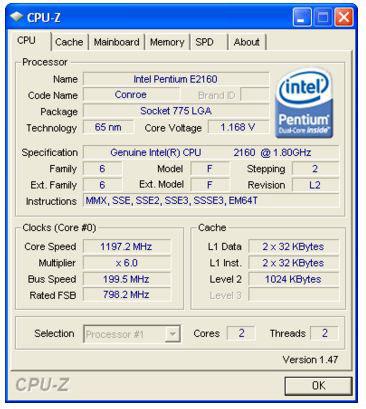
Overclocking Tool: CPU-Z (1.54)

Overclocking Tool: GPU-Z (0.4.2)
Another overclocking software for Windows 7 is ClockGen. ClockGen might not be as popular, but allows you to overclock a lot of different system devices: CPU, memory, AGP and PCI bus! However, this greatly depends on your system specs. On my system ClockGen did not find the clock generator that is needed for “PLL Control” and “PLL Setup”, so it’s pretty useless for some systems.
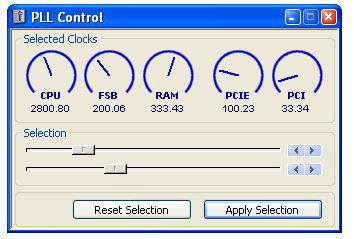
Anyway, if you want to give this overclocking tool a try on your system, head over to http://www.filecluster.com/


Hey thanks Dude. You don’t just tell people to go out there & try to run a monster with a poodle… You actually gave me very good advice. I’ve been into PC’s for a while, but I still have a lot to learn. Thanks again :-)