 When you see your cursor jumping around while you are typing on your Windows 8 laptop you might want to disable the touchpad using tools like TouchFreeze
When you see your cursor jumping around while you are typing on your Windows 8 laptop you might want to disable the touchpad using tools like TouchFreeze
Steps to disable touchpad
1. Step First of all, you will have to download TouchFreeze from http://code.google.com/p/touchfreeze/downloads/list. Save it to your computer. Double click on the installation file to install it.
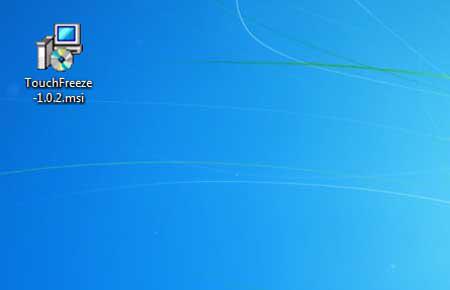
2. Step Next, open TouchFreeze by double clicking on it. Click Next on the two consecutive screen.
3. Step Next, click on the Install button and finally click on the Finish button.
4. Step Finally, TouchFreeze is installed on your Windows 8. It will run in Automatic mode. You can see it’s icon on your taskbar at the bottom right of your desktop screen. The touchpad will be automatically disabled when you start typing. By default, TouchFreeze will load automatically when you start your system. If you do not want to load TouchFreeze automatically when you start your sytem then right-click on the TouchFreeze icon on the task bar and uncheck / untick ‘Load at system startup’. That are the complete steps to disable touchpad in Windows 8.

Conclusion
Windows 8 automatically detects your touchpad. Some laptops have an option to disable touchpad completely but to disable it while typing you will need to use 3rd party software like TouchFreeze.

