If you want to use Microsoft’s cloud service in your apps, here’s the download for Microsoft Azure. By Vivek N

In this new era where everything is virtualized and organizations are implementing several ways to keep the availability of the resources and applications intact and save decent amount of funds at the same time, Cloud Computing gets #1 ranking to get the work done. In other words with the help of Cloud Computing applications can be centrally stored (in the Cloud) and they can then be distributed to several locations which might be situated at geographically distant places. Clients (users) of these applications can access them using their web browsers, hence eliminating the requirement of purchasing and downloading the entire application on their local machines itself. Microsoft Azure is an application, or to be more precise, a development tool, using which the developers can create applications for Cloud Computing. Unlike other development tools which take several months to completely develop one application, Microsoft Azure allows developers to develop Cloud applications within few days or weeks. Installing and using Microsoft Azure, although, is beyond the scope of this section, however download link to the application and the process to download Tools and SDK for Microsoft Azure to integrate it with Visual Studio is given as below:
1 Logon to Windows 7 computer with any account as downloading Microsoft Azure does not require any elevated privileges.
2 Open the default web browser of the computer and in the address bar paste http://www.microsoft.com/windowsazure/ URL link.
3 On the opened webpage click on Start Developing button to go to the next page.
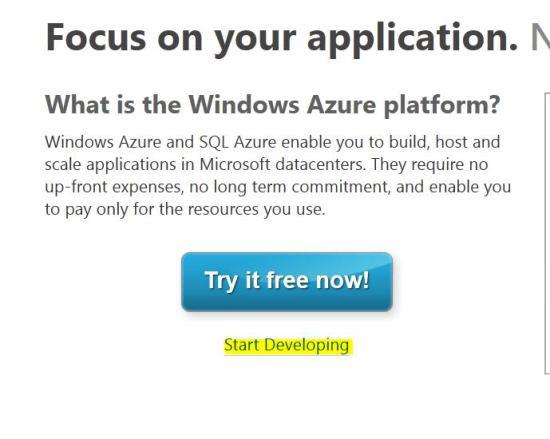
4 On the next page click on Get Tools & SDK button and on Windows Azure pop-up box click on No Thanks link to close it.
5 On the appeared download box click on Save File button.
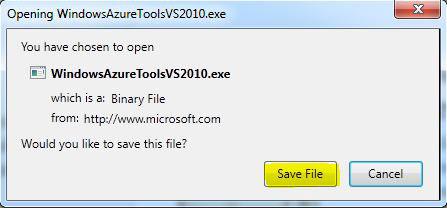
6 On the opened box browse for the location and save the file by clicking on Save button.
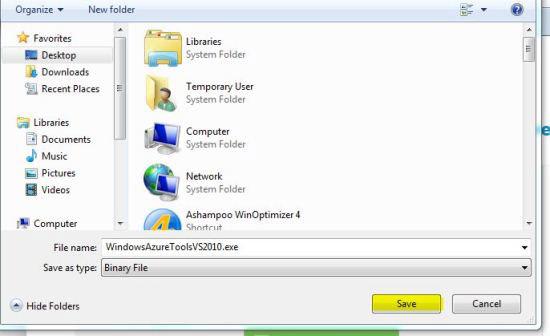
7 Once downloaded, you can install the tools and integrate them to Microsoft Visual Studio 2010 in order to avail the features of Microsoft Azure to develop Cloud applications.

