Learn how to enable and properly set up the Remote Desktop in Windows 8 to quickly access your PC over the internet.

Use Remote desktop in Windows 8
The Remote Desktop application in Windows 8 has been tuned for the Metro style UI. It provides ease of use along with the new feature to Add Favorite Remote Computers. Below are the steps to connect remotely to a desktop in windows 8.
1. Step In the Metro Start Menu, click on the lower left corner. The Start menu pops up. Click on Search.
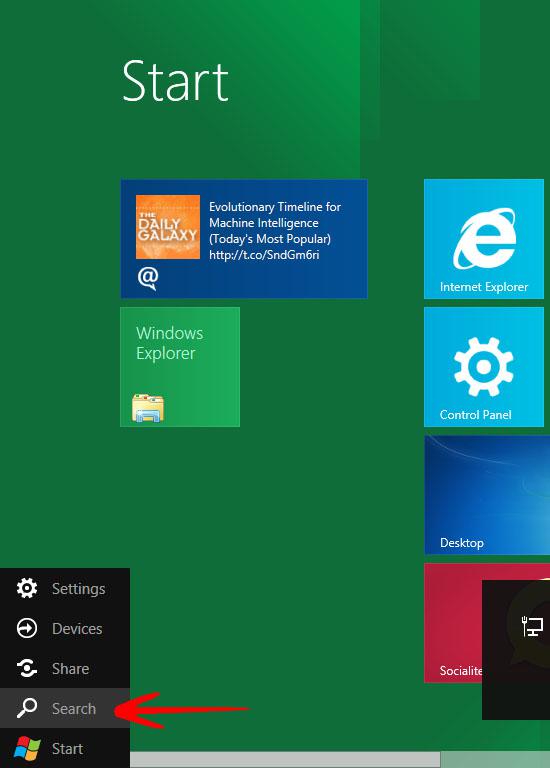
2. Step In the Apps Search Box, type remote desktop. The Remote Desktop icon will appear on left. Click on the Remote Desktop icon.
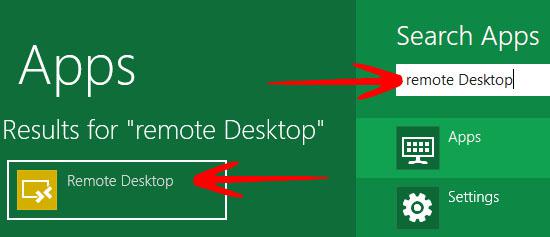
3. Step In the Remote Desktop windows, type the Name or IP address of the PC you want to connect to. Click Connect to establish the remote desktop connection.
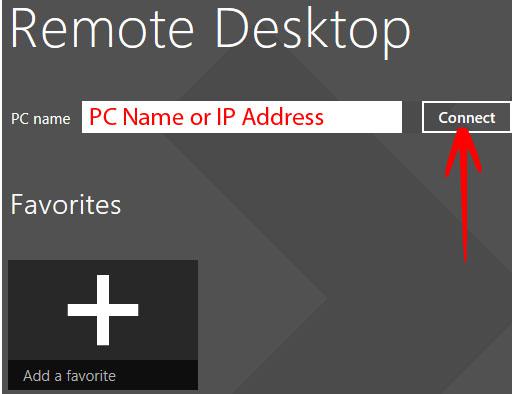
4. Step The Credentials window will ask you for Username and Password. Click OK when done.
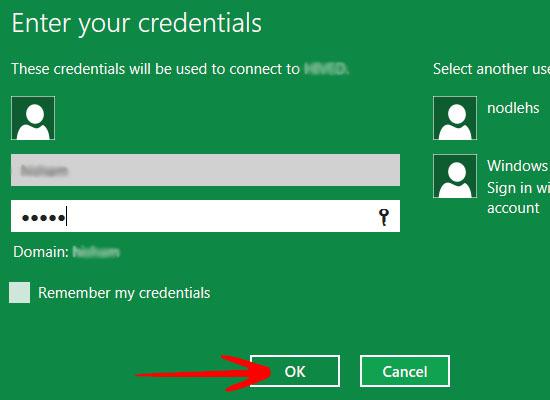
The Advanced Options for remote desktop application can also be used but through the standard desktop in windows 8.
