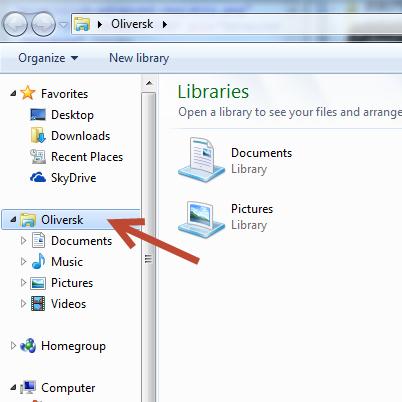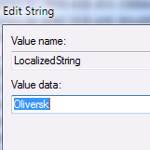 Ever wondered if you can rename the word “Libraries” in the navigation pane of your Windows 7 explorer? Sure, with this registry tweak you can!
Ever wondered if you can rename the word “Libraries” in the navigation pane of your Windows 7 explorer? Sure, with this registry tweak you can!
It is really fun to make tweaks and changes in Windows 7 to fully customize it. For example, if the word Libraries is not a good fit for your HTPC, why not rename it? Seems hard, but with this tutorial, you are ready to rename the Libraries in the navigation pane of your Windows 7 Explorer, which you see on the left side. Make sure to log in as an admin to perform this tutorial.
1. StepOpen the Windows Registry by using Run, type in regedit and press Enter.
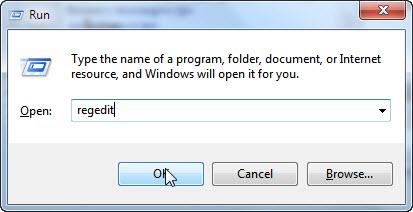
2. StepGo to the following Key:
- HKEY_CLASSES_ROOT\CLSID\{031E4825-7B94-4dc3-B131-E946B44C8DD5}
Now right click and select Permissions…
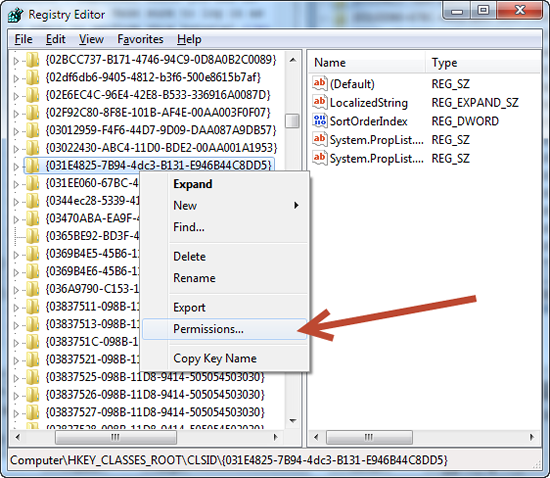
3. StepFor this part, follow the steps below carefully in order to take complete ownership control over your registry key.
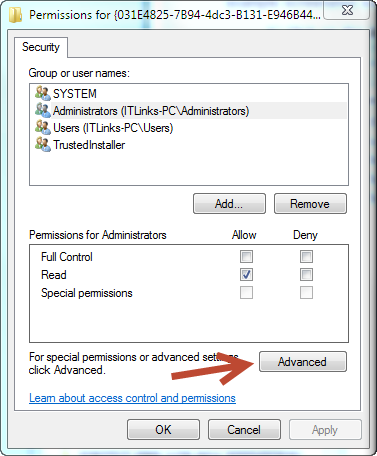
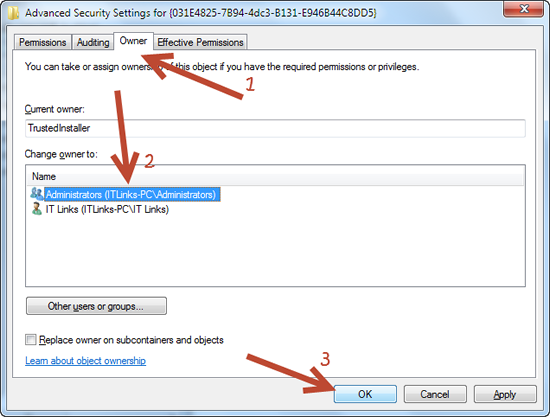
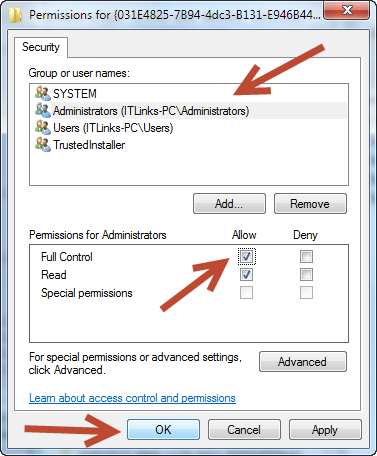
4. StepNow that you have followed all steps carefully, right click on the LocalizedString key and select Modify…
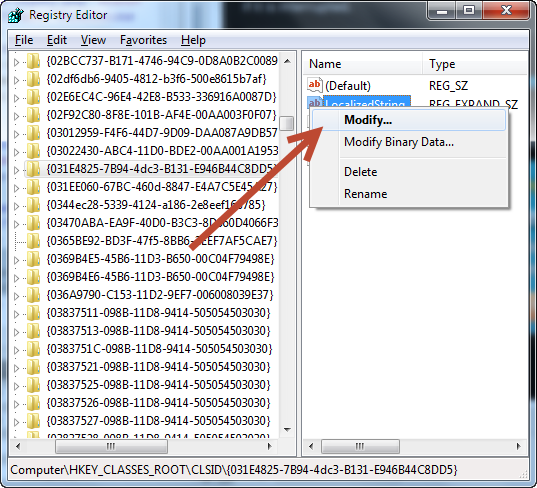
5. StepRename the Libraries to anything you want e.g. your username or whatever
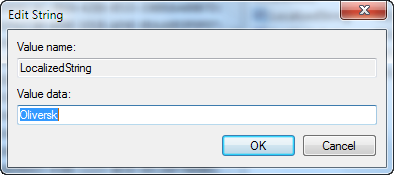
6. StepTo notice the changes, open the Windows Explorer again (close it first, then re-open)