CCleaner is a multi-purpose tool, which can help you get rid of many unwanted files and left-overs from uninstalled software, clean your registry, overwrite the free space on your hard drive, and a lot more.
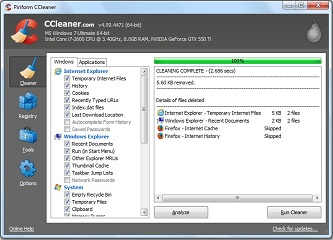
As you install more and more programs on your computer, you will undoubtedly notice decreased performance and much slower Widows start up. Using CCleaner you can clear the temp files of anyone of the top modern browser, remove no longer needed system files, override free space on your hard drive securely with up to 35 passes, and choose which cookies to keep and which ones to clean. In addition, CCleaner is a free Registry cleaner, which performs just as well as its paid competitors.
Installing and using CCleaner
1. Step Installing CCleaner – visit the official CCleaner website to download the software and run the installer.
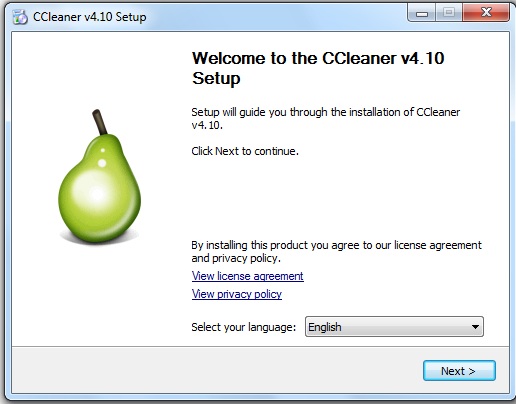
2. Step Using CCleaner – launch the software and click the Cleaner icon on the left-hand side of the main window.

The Cleaner has two tabs, Windows and Applications, and you can quickly examine the default options and tick or un-tick the ones that you want to change. For most users the default options are perfect since they remove no longer needed temp files, clean browsers history, cache, and cookies, but leave saved password and form information intact.
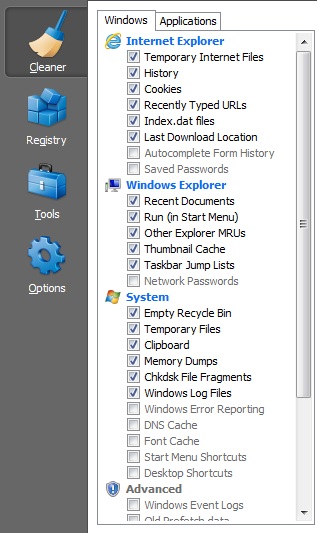
You can click the Analyze button in order to examine the files, which are going to be wiped from your computer and then click the Run Cleaner button. It is always better to have all your browser windows closed before running CCleaner.
3. Step Using the built-in Registry Cleaner. Click the Registry Cleaner icon on the left and then the Scan for issues button.
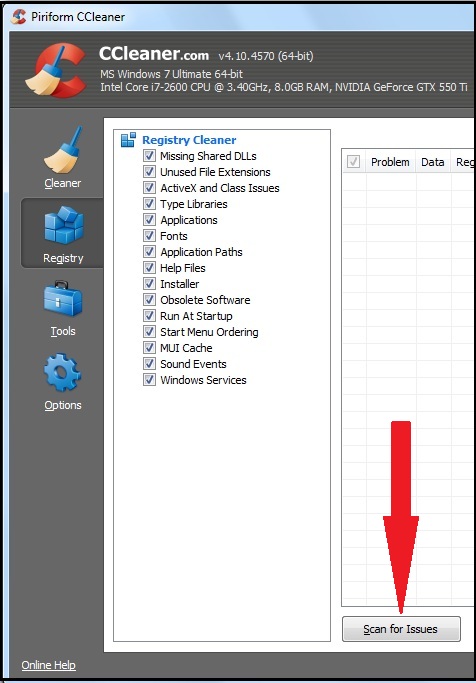
If issues are found, click the Fix selected issues button, backup your registry, and proceed resolving the issues one by one or let CCleaner fix all of them at once.
4. Step Using the CCleaner’s tools – the software comes with several tools and I will touch briefly on three of them.
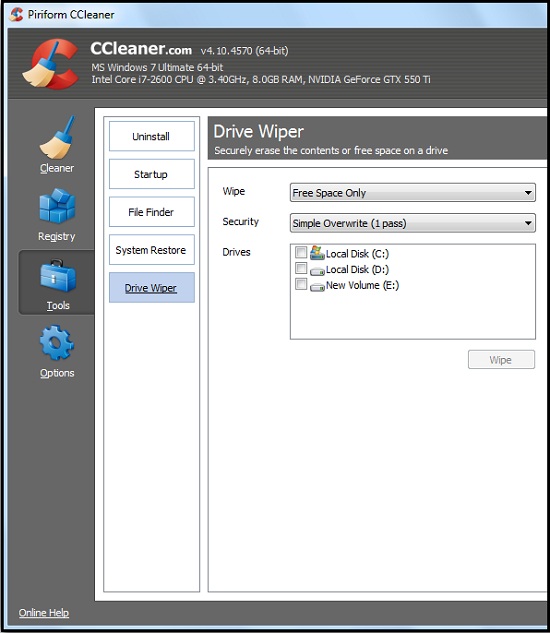
The Uninstaller – often uninstalling software programs could get problematic either due to missing uninstallers or various other reasons; this is the time to fire up CCleaner and use its Uninstall tool. Simply select the program, which you wish to uninstall and click the Run Uninstaller button on the right-hand side.
Another useful tool is the Startup – as its name suggests, it allows you to decide which programs should start up every time you boot up your computer. It is always best to keep their number to a minimum (just make sure that your anti-virus is one of them) if you want to speed up your computer’s boot-up time.
The Drive Wiper can be used to override securely your hard drive with up to 35 passes. Simply select the drive, select Free Space Only from the drop-down menu, and click the Wipe button. WARNING – if you select Entire Drive, the software will erase all your programs, documents, files, and other data that you have on your hard drive.
Conclusion
CCleaner is an excellent all in one software tool, which helps you keep your hard drive clean and boost your computer’s performance.
