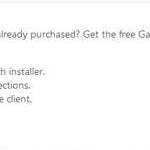 Missing xlive.dll errors can be caused by data corruption, registry problems, a virus or malware issue or even a hardware failure. Luckily, replacing and fixing the Xlive.dll is no problem
Missing xlive.dll errors can be caused by data corruption, registry problems, a virus or malware issue or even a hardware failure. Luckily, replacing and fixing the Xlive.dll is no problem
Fix missing xlive.dll in 3 steps
1. Step First of all try to restore your system by opening the Control Panel >> System and Security >> Restore system files… and restore your system. If this step does not solve your issue then go to step 2.
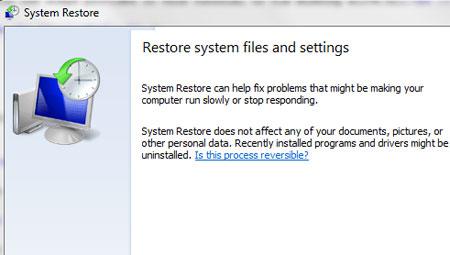
2. Step Next, uninstall the game that is giving you the “missing xlive.dll error” by opening the Control Panel >> Add or Remove Programs >> Select the game and click Uninstall.
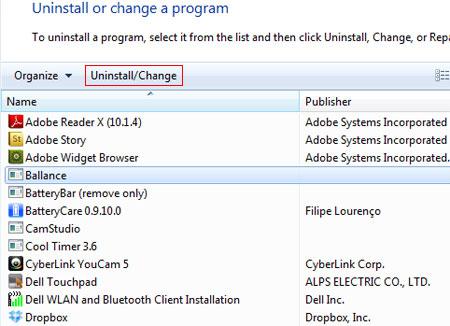
3. StepNext, download the Games for Windows Marketplace Client from http://www.xbox.com/ and install the client on your PC. The xlive.dll file is actually included in this download from Microsoft and installing it will likely replace the xlive.dll file which will eventually fix the problem.
Then finally, re-install the game. This would fix all xlive.dll problems. However, if you continue to have problems also check your xinput1_3.dll
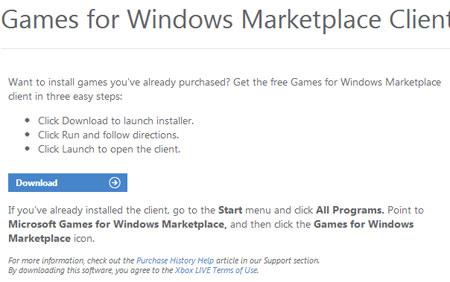
Conclusion:
Some games require xlive.dll file to run properly.

