Windows 8 adds various touch keyboard behaviors like that you can customize e.g. a period after a double-tab on spacebar or a uppercase only after double-tap on Shift key. Here’s how to change it.
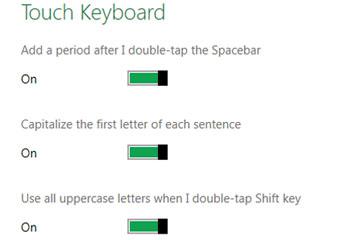
Steps to change touch keyboard behaviour
1. Step Open the Control Panel by clicking Control Panel tile in Start Menu.
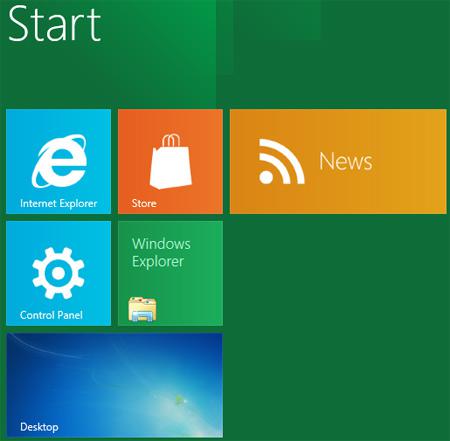
2. Step Next, A control panel Window opens. Scroll down and click on the General.
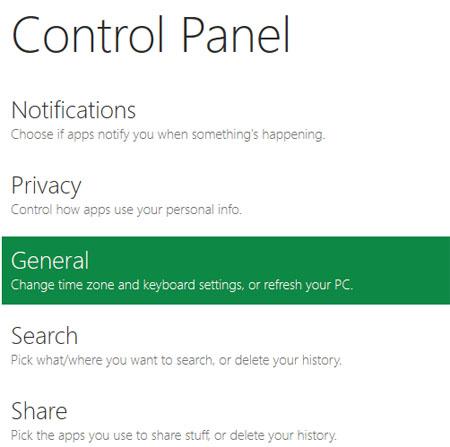
3. Step Next, In the left side, you will see the Touch Keyboard settings. Enable or disable touch keyboard settings to change touch keyboard behaviour in Windows 8. Slide the metrol button to enable or disable. That are the complete steps tochange touch keyboard behaviour in Windows 8.
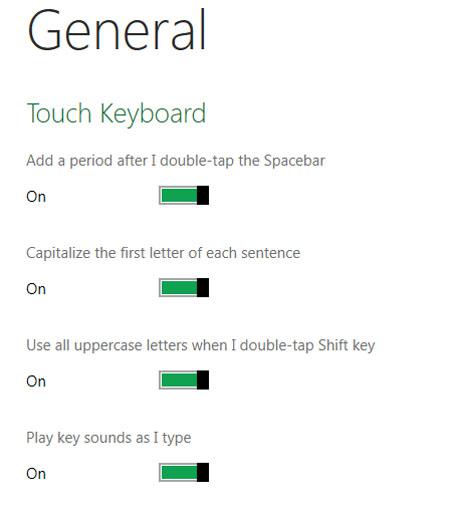
Conclusion
Windows 8 has been developed for both PC’s and tablets and has two nicely designed keyboards. One for PC and one for tablet.
If you are using the tablet keyword you can change the touch keyboard behavior and add certain handy behaviors to a double-tab or turn on sounds while you type and many others.


This is great, but how can I do this in Windows 7?
I’m trying to change my keyboard so that it doesn’t turn on caps lock when I double tap the shift key. (I have a lenovo x1 carbon)