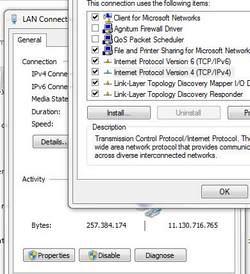 Recently I found out a neat trick how to speed up slow downloads in apps like Apple’s iTunes. I’m a big supporter of free DNS services such as OpenDNS, so here’s the trick to speed up your downloads
Recently I found out a neat trick how to speed up slow downloads in apps like Apple’s iTunes. I’m a big supporter of free DNS services such as OpenDNS, so here’s the trick to speed up your downloads
1. Step Apparently, public DNS services such as GoogleDNS or OpenDNS can slow down downloads. With the cloud a lot of new services and old services use DNS to locate where in the world you are.
The problem is very obvious. If their distribution services assumes you are located in Australia, the US or wherever, but you are located in Europe, Asia or Africa the download speed will be slower because it will deliver from a server that is thousands of miles away from you. This can go so far that you would normally get a download speed around 1MB/s with a decent DSL provider but if you use OpenDNS it can slow it down to less than 100KB/s because it is delivering from the wrong location
2. Step Ok, the solution is fairly easy to fix slow downloads like this one:

3. Step Open the Network Sharing Center – simply right click on the tray icon and click the option
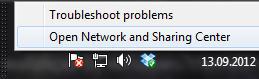
4. Step Click on LAN Connection or whatever your connection is called (the one with the Wire icon if you are on wire)
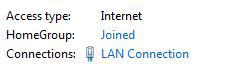
5. Step Next, simply click the Properties button and double-click on Internet Protocol Version 4 (or 6 if you use it)
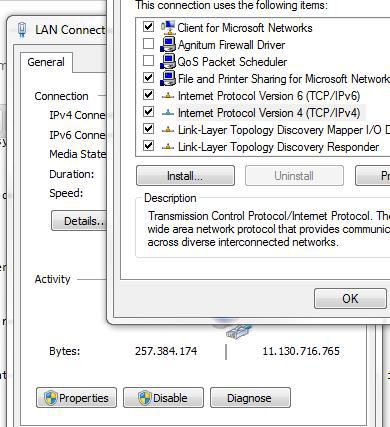
6. Step Check that you do NOT have an address like 8.8.8.8 or 208.67.222.222 set as your preferred DNS server:
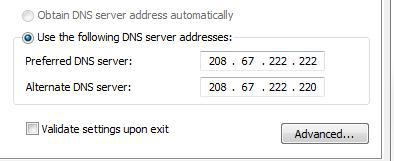
7. Step Also make sure that your router is correctly configured and does NOT have an option that allows you to set a DNS server for all outgoing DNS requests. If it does you have to change that one as well
8. Step If your local router address is 192.168.254.1 or similar then enter this as your DNS server – the router address SHOULD work as your DNS server. However, you may have to consult your router manual for more information
9. Step Still no luck? Try a DNS service that is located in your country. If you are from the UK, don’t use an US service
Let us know if you still have problems

