The Windows Security Center might not be needed if you have a good Windows 7 firewall, anti-virus, anti-spyware and anti-rootkit . Here’s how you can disable it quickly.
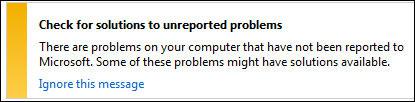
Keep in mind that the Windows security center is not so annoying any more and is giving pretty useful warnings how you can secure your PC. One of the alerts for example is the suggestion to set up a backup:

On a sidenote, you can even schedule a backup in Windows 7!
Disable Windows 7 Security Center Warnings/Alerts
Only advanced users who have already installed spyware scanner, anti-rootkits, firewalls, set up a backup and know how to effectively manage their PC security without the help of Windows 7 should consider disabling the Windows 7 security center completely. If you’re annoyed by the many warnings and alerts, you can quickly disable them without disabling the security center completely.
1. Step Open up the action center. (Control Panel / System and Security / Action Center)
2. Step In the sidebar click on Change Action Center settings:
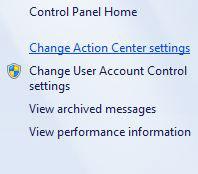
3. Step Uncheck all security center messages that annoy you:
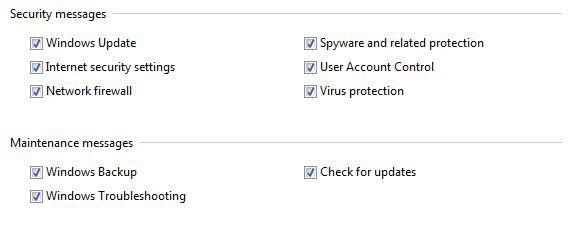
4. Step (Optional) If you want to disable other Windows system notifications read our guide: How to turn off action center notifications
Disable Windows 7 Security Center Completely
1. Step Open up the registry.
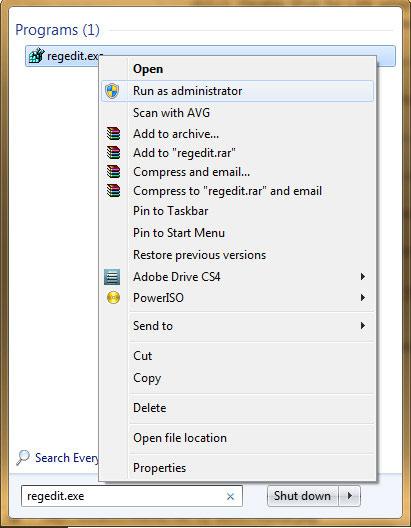
2. Step Uncollapse [HKEY_LOCAL_MACHINE\SYSTEM\CurrentControlSet\Services\wscsvc]
3. Step Double-click on “Start” and change the registry value to “4” (default: 2)
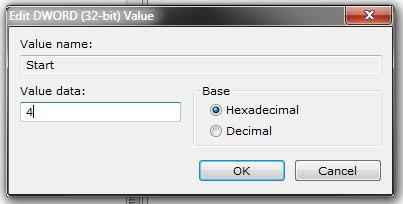
4. Step Reboot.
5. Step You have successfully disabled the Windows 7 security center.
Download “Disable Windows 7 Security Center” Registry Key
As usual, you can download our registry keys:
Download registry file (.reg) to disable security center
Or you can simply enter the following text into a notepad and save it as a .reg file instead of .txt, then double-click on it:
Windows Registry Editor Version 5.00
[HKEY_LOCAL_MACHINE\SYSTEM\CurrentControlSet\services\wscsvc]
“Start”=dword:00000004


I’ve disabled the Windows 7 security center but I still get a Windows Security pop up when I try to copy a file from a network share onto my Windows 7 workstation.
The pop up says:
“These files might be harmfull to your comptuer”
“Your Internet security settings suggest that one or more files may be harmful. Do you want to use it anyway?”
Do you have any idea how to stop this?
thanks,
Gary
ok. Finally figured it out. even though i’ve yet to see any other site with the answer lol everybody shows you how to turn it off (pretty easy) and get a notification telling you to turn it back on (windows cant even do that because the service has been disabled.
BUT HERE YOU GO…
click the arrow in your taskbar to bring up the box containing this security center flag. click customize. (you will see him here but likely already set to always hide etc… doesnt do it. obviously. SO… CLICK TURN SYSTEM ICONS ON OR OFF. Voila! the only one in the list you hate. TURN IT OFF. No reboot needed.