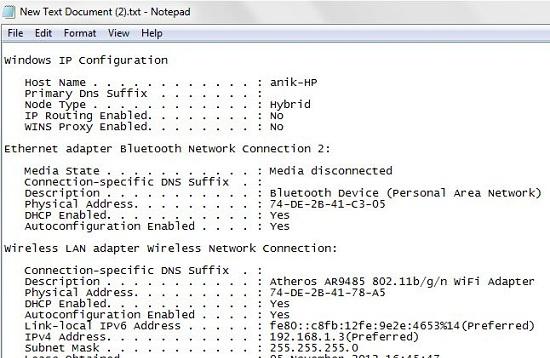If you want to copy command line output to the Windows clipboard directly, read this quick productivity tip
In Windows 7, when you execute a command via the Windows Command Prompt and you want to save the output to a text file, you need to do a couple things first. You need to select Mark from the contextual menu first. Next, you highlight the text that you want to be copied and then press Enter. This method involves way too many steps.
Instead of that, there is a simple alternative to copy Command Line Output to Windows Clipboard Directly in Windows 7. There is a free DOS utility, named Clip. It is included in Windows Server 2003 resource kit by Microsoft. But you can use this software in Windows 7 or even Windows XP too.
Steps to Copy Command Line Output to Windows Clipboard Directly
1. Step First of all Download clip.zip. It is only of 14 kb. This utility tool will help you to import the command line output directly.
2. Step After you downloaded the utility, unzip the archive and just move the .exe file to C:\Windows folder. If you have installed your operating system in different drive replace C with that drive letter.
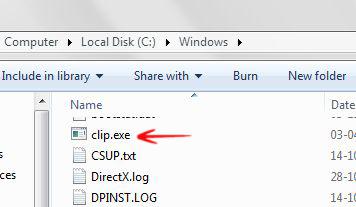
3. Step Now, type cmd into the search bar and click on the first search result. Windows Command Prompt will open.
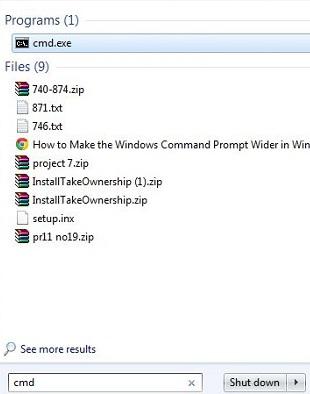
4. Step Suppose you want to copy the result of ipconfig /all command to the clipboard. Then you need to write this command followed by a (|) pipe operator and “clip”. So your command will look like ipconfig /all | clip and hit Enter. You will see Windows Command Prompt will show no output. Actualy your output is already copied to clipboard.
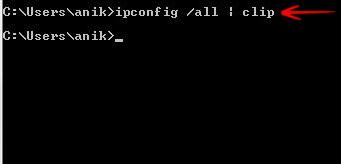
5. Step Now, create a new .txt file, open it and pres ctrl + v. You will see the output of ipconfig /all command. Now, save the .txt file.