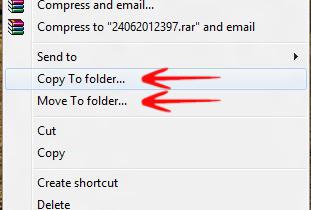If you want to add a “Copy To / Move To” option to your Windows 7 Right-Click Menu, follow this guide
If you want to add a “Copy To / Move To” option to your Windows 7 Right-Click Menu, follow this guide
The “Send to” option on your context menu is very handy in Windows 7, but you can also add other handy items like “Copy to or Move To options”, where a new tab will open where you can copy the items to. This will help you to move (cut + paste) or copy a specific file or folder with a single click. If you use cut and copy operations frequently, then no doubt adding Copy To / Move To on Windows 7 Right-Click Menu will save your time and effort. Follow the steps below to do so.
Modify ContextMenuHandlers
1. Step Click on Start Button-> Type regedit and press Enter to open the Registry Editor-> Now go to the following location HKEY_CLASSES_ROOT\AllFilesystemObjects\shellex\ContextMenuHandlers.
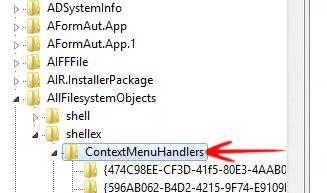
2. Step Now select ContextMenuHandlers-> Right click and go to New-> Click on Key.
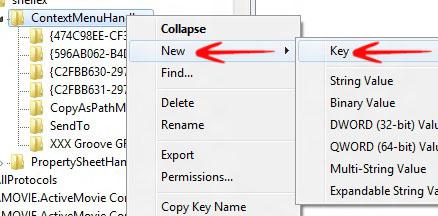
3. Step Now type {C2FBB630-2971-11D1-A18C-00C04FD75D13} -> If it already exists, it’s alright and the Registry Editor Will notify you.
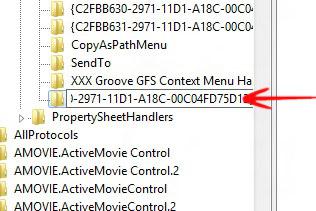
4. Step Now double click on the default value in the right pane and tye the following default value {C2FBB630-2971-11D1-A18C-00C04FD75D13} and for Move To type {C2FBB631-2971-11D1-A18C-00C04FD75D13}.
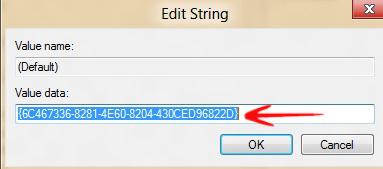
5. Step Now your options are available in right click options.