Did you know that Windows is keeping a file access timestamps for all files that you access? At a first glance, you might think that it’s not a lot of work for you computer, but it can be. If you don’t need them, you can disable them.
![]()
Tip: Keep in mind that a lot of programs rely on file access timestamps, e.g. backup programs require timestamps for incremental backups.
Windows 7 also writes a timestamp for every file when you preview a file. Since most people still have the preview windows enabled in Windows 7 (disable via ALT + P), you PC will have to create quite a lot of timestamps.
Some resource-hungry programs and especially games need to access quite a lot of files when you start them .. that’s a lot of work for your PC. If you don’t care when you last accessed this or that program, you can easily disable timestamp logging in Windows 7.
1. Step Open an elevated command prompt
2. Step Enter fsutil behavior set disablelastaccess 1
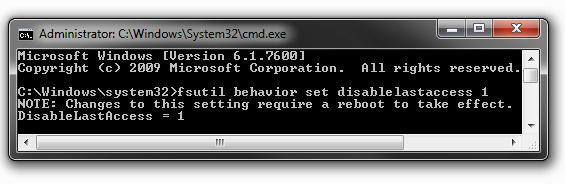
3. Step Restart your PC
4. StepFile access timestamps are now disabled and will no longer be logged. This can also be disabled for privacy reasons.
Should you ever want to enable timestamps again, simply open an elevated command prompt and enter
fsutil behaviour set disablelastaccess 0 and reboot. Done.
Need more speed?
Want to know more? Here are the best top lists on Windows7themes.net, including many ways how to speed up Windows 7:
25 Top Lists


Step #2 in your instructions need to be corrected to have “behavior” spelled without a “U”. Otherwise, it produces an error message.
Ken, yep that’s correct, thanks!