Many of you want to speed up the boot time. If you only have one single Windows 7 installation on your PC, you can easily speed up the boot time by changing the boot timeout to 0 or a low value like 1. Here’s how.
![]()
By default, the Windows 7 boot manager is starting the “default” operating system after 30 seconds without keyboard input. If you change this value to 0, it will automatically start the default system without giving you a choice to select an entry. This is useful if you have only 1 OS, but even if you have multiple OS’s (multi-boot) you can take advantage of this. Simply change the default boot entry to your most commonly used OS and change the boot timeout to 1, so that you can still change the selection by simply hitting a key on boot up continuously.
1. Step Open an elevated command prompt
2. Step Enter bcdedit /timeout 0 (replace 0 with the number of seconds that you want the boot selection screen to appear before the default entry is used)
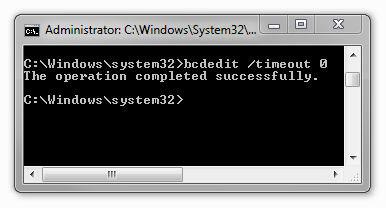
3. Step Reboot
4. Step Done
Check Boot Manager and Boot Loader Settings in Windows 7
You can verify that the boot timeout value is set to 0 by simply entering bcdedit into an elevated command prompt. You will then get a list of all important boot values:
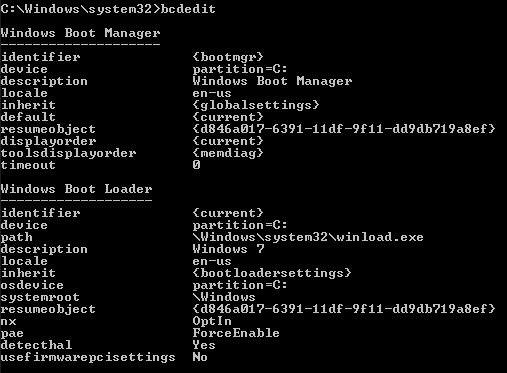
Boot Manager:
- identifier
- device
- description
- locale
- inherit
- default
- resumeobject
- displayorder
- toolsdisplayorder
- timeout => Check this setting
Windows Boot Loader:
- identifier
- device
- path
- description
- locale
- inherit
- osdevice
- systemroot
- resumeobject
- nx
- pae
- detecthal
- usefimrwarepcisettings


you can change this in the gui instead of through bcdedit commands
just go to the Windows Control Panel/System Properties, Advanced Tab- under Startup & Recovery section hit settings & uncheck the box for “Time to display list of operating systems”.
… though I don’t think this setting even does anything unless you actually have more than one OS installed on your computer and, thus, have a countdown timer that would count down before pressing a key
i did this and cannot tell any difference.
You got it all wrong. The timeout number stands for the time windows 7 will wait until starts windows ONLY IF there was an error and windows 7 ASKS the user to start normally or use the last known settings or safe mode or etc.