Blue screens are more than annoying blue backgrounds with white text on it, they give you valuable information, that’s why you need to disable the automatic reboot after a blue screen which is enabled by default.
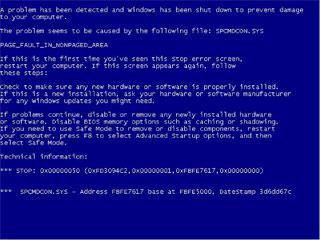
1. Step Open the Start Menu
2. Step Enter SystemPropertiesAdvanced.exe into the search field and hit enter
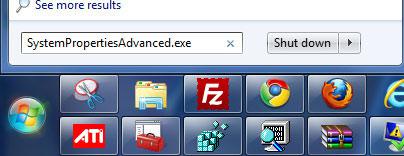
3. Step Click on the Settings button in the fieldset Startup and Recovery
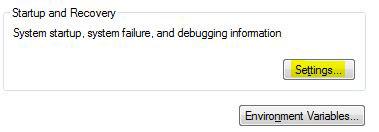
(System startup, system failure, and debugging information)
4. Step Uncheck the option Automatically Restart in the fieldset System failure

5. Step Optionally, you can change the path to the DMP Dump file. Dump files are used to debug Windows 7. If you don’t know what is causing the blue screen then you might want to look into DMP files. We have written a small guide how to fix blue screens in Windows 7 that should help you to get started.
6. Step Click on OK
7. Step Windows 7 will no longer automatically restart after a blue screen of death – this will help you tremendously to analyze blue screen error message codes and fix that frakking BSOD!
The system is still automatically restarting? Post your problems below.


when i shut it down,the bluescreen still appear but no more restart
so how to fix that bluescreen?
I removed the restart, but my computer will not allow me to install updates, because the blue screen is in the way.
Blue screen continues with shutting down to “protect the computer”.
After restart F1 is required to bypass “floppy not detected” then Windows offers the Safe mode options.
When I attempt to update BIOS drivers I get error “An error was encountered trying to configure windows to allow flashing, please reboot and try again”.
I have done the expanding of the atikmpag,sy_ / .sys and atilmdag.sy_ / .sys – No joy.
Automatically restart was already unchecked.
I’m ready to toss the pc out the 8th story window!