Another tutorial for beginners who are new to Windows 7. If you want to change the default browser to IE in Windows 7, follow this step-by-step guide.
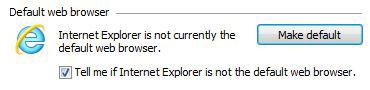
If you recently used another browser (other than IE) e.g. Firefox and Opera, it can happen that you accidentally changed the default browser without even noticing (most browsers will ask you to change that setting when you start it).
Step1: Opening IE
Go to the start menu and click on the Internet explorer Icon to open the IE.
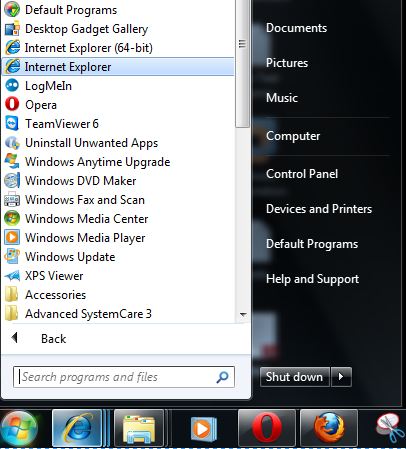
Step 2: The IE Tool Tab
On the right hand upper corner you will find the dropdown item Tools. Click on it.
At the bottom of the list, click on Internet Options
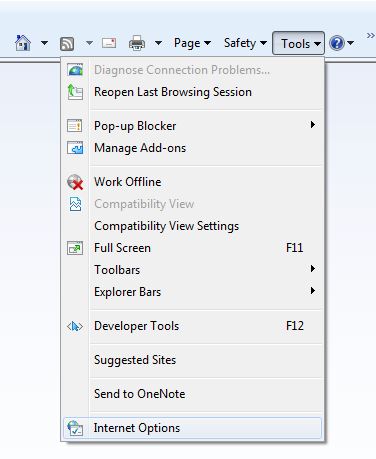
Step 3: Internet Explorer Internet Options
After opening the Internet options, you’ll see a lot of tabs at top (General, Security, Privacy…)

Go to the tab Programs
On that tab, you will find a button “Make default” (greyed out below) – If the Internet Explorer is not currently your default browser in Windows 7 the button will not be greyed and will be clickable. Click on it to change the default browser.
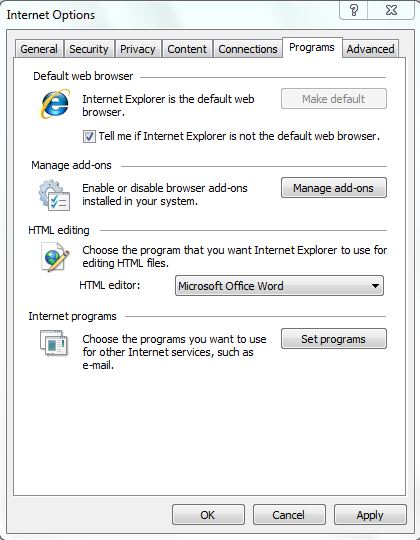
Finally click on Apply and OK. You have successfully changed your default browser to IE. On a sidenote, the Internet Explorer 9 is very similar, so if you are using the IE9 you can follow the steps above as well and make the IE9 your default browser instead (check out beautyoftheweb.com to download IE9)

