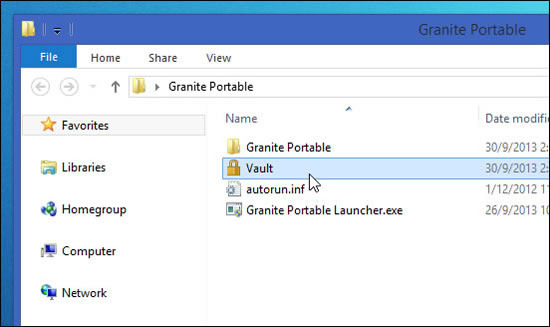Have you ever wondered how to keep your data safe in a USB drive? We have reviewed Granite Portable, a freeware Win app for protecting USB’s important data. Read on for more details
The importance of having a USB drive
Due to the sheer volume of data that we have, it has become inevitable for us to live with a USB drive. It doesn’t matter whether it is a pocket drive or an external hard disk drive to store movies, important documents, and other files. We store all types of data in our USB drives, including sensitive financial information as well. Yet, we hardly think what would we do in case we lose the USB drive containing sensitive information?
Protection the sensitive data using Granite Portable
There have been several solutions for protecting the data stored in USB drives. Some of them are paid, whereas others are free. Some companies including Kingston have even started selling high-range USB drives with built-in password protection feature to keep your data safe from intruders. Although there are many tools available online, one such that I tested myself is Granite Portable. Not only is it free, but it offers 2-layer protection of your USB drives and data by allowing you to store data in encrypted safe vaults.
Using the program to keep your data safe
The tool has been named portable, due to the nature of its functions. It requires no installation and can be extracted from the ZIP folder in the USB which you want to get encrypted. That is all you need to get it working. When you extract all contents, you would notice a folder named Vault. This is where all of your data is stored in password-protected vaults.
The best feature about this folder is that you can specify which data you want to protect by moving your important files to the Vault folder. The remaining USB drive space can be used as the way it is. Click on the Vault folder. When you run the Granite Portable for the first time, you would be asked to specify a username and password of your choice. The program would then ask you to accept the terms and conditions of usage.
Once you are logged in to the vault, a small G icon is displayed in the tray on the bottom right of screen. It indicates that the program is running and that your files & folders stored in vaults are safely encrypted. Moreover, you can also make any changes to what files you want to encrypt through this program. You can also use bookmarking services for Facebook, Google, Wikipedia and Youtube, etc. It is a freeware application that has been tested on Windows XP, Vista, 7 and 8.